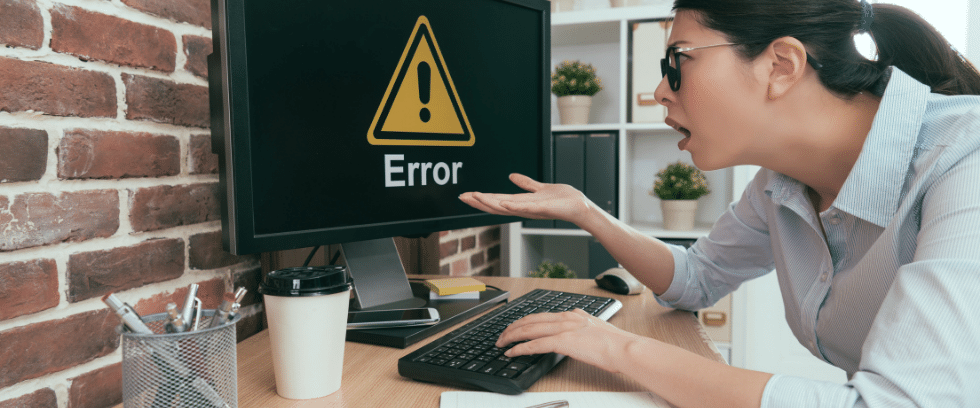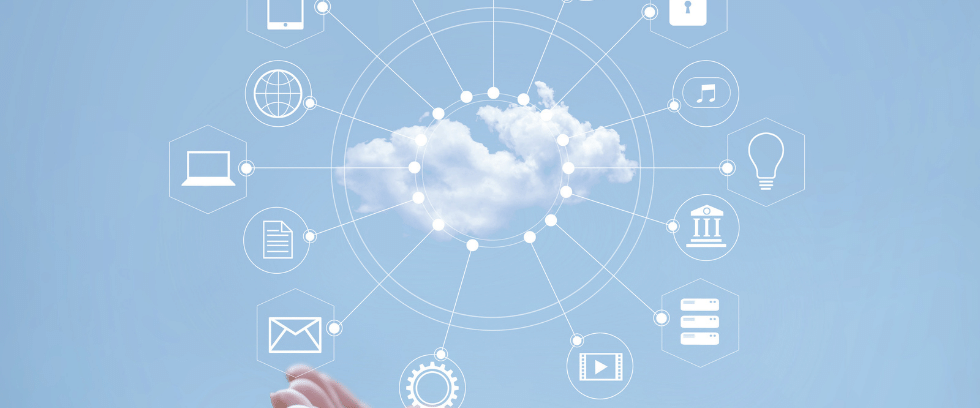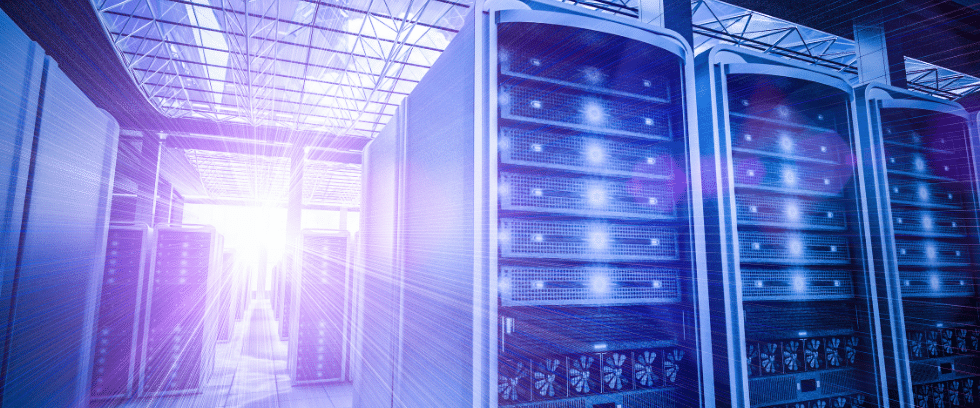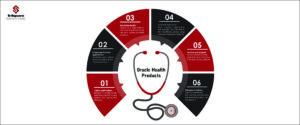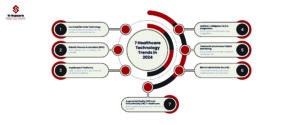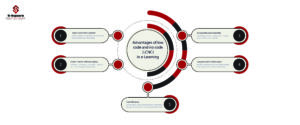by S-Square | Jun 11, 2019 | Blogs
FLAT FILE: A flat file is an ASCII text file which is saved with extension .txt, .csv, etc… Source Analyzer: Step 1: Go to tools menu –> Source Menu –> Source analyser files from source menu. Provide the user ID and Password to connect to the DB and to import...

by S-Square | Jun 10, 2019 | Blogs
While creating flatfile with header line by using session level header command, by default it adds # symbol in header as shown below To overcome this issue please follow below steps: Go to Workflow Monotor-> Right click on Session ->open Edit Task-> Open...
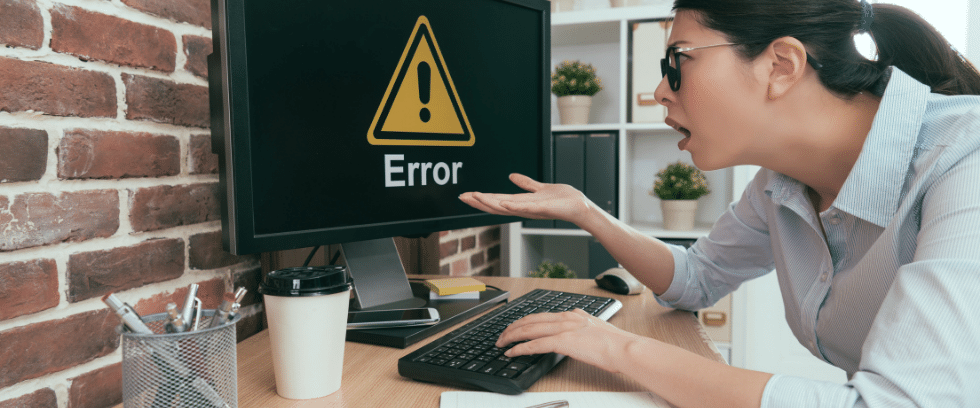
by S-Square | Apr 1, 2019 | Blogs
Subject: Informatica jobs fail with connection timeout error when Netezza database used as Source. Issue Details: Informatica jobs failure with a connection timeout error. The below messages appear in the session log for a PC session using a Netezza bulk reader or...
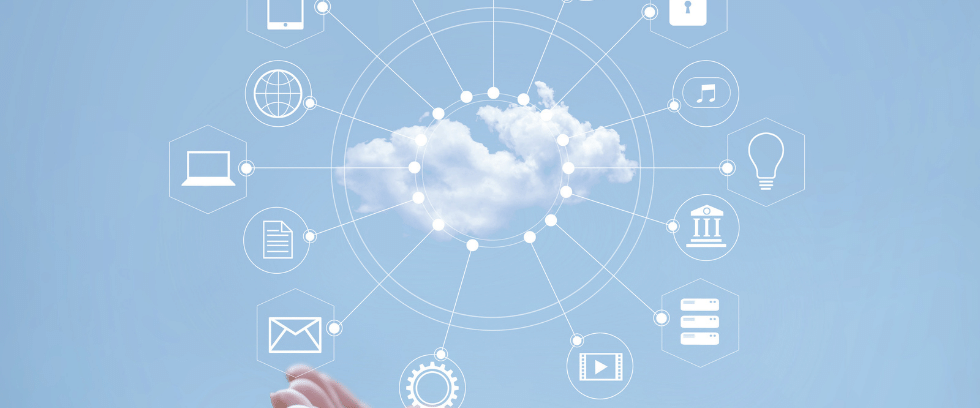
by S-Square | Mar 27, 2019 | Blogs
Create a cluster in AWS Download and install one of the following, depending on the system architecture of your SQL client tool or application: 32-bit:https://s3.amazonaws.com/redshift-downloads/drivers/odbc/1.4.4.1001/AmazonRedshiftODBC32-1.4.4.1001.msi (The name for...
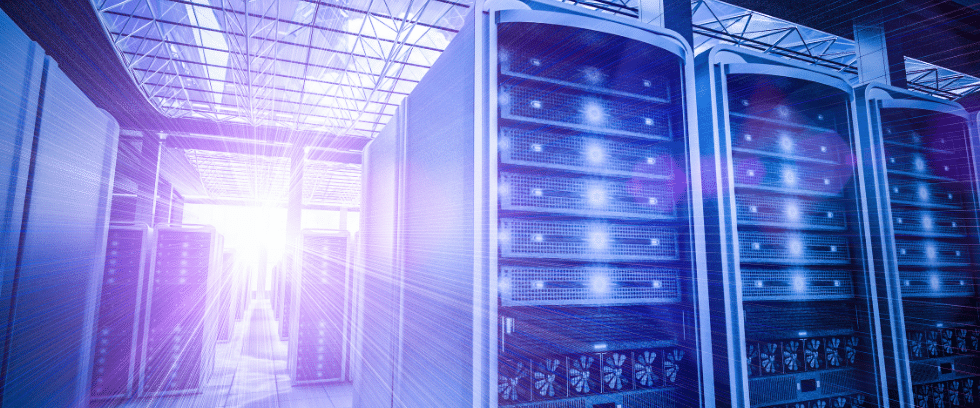
by S-Square | Mar 21, 2019 | Blogs
Source Analyzer: Go to tools menu >select Source Analyzer as shown in below screenshot. Go to sources (from menu bar) To import the source tables from database. As shown in below screenshot. Provide the user ID and Password to connect to the DB and to import...