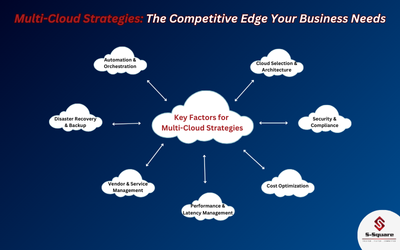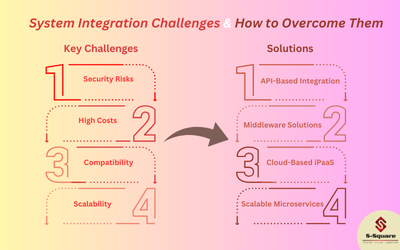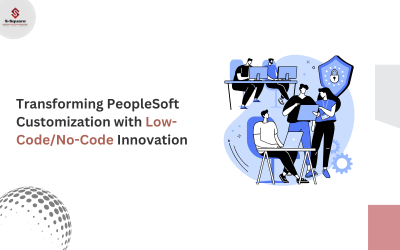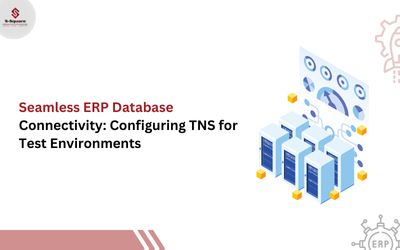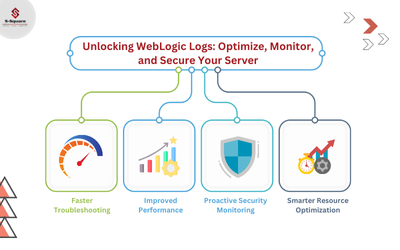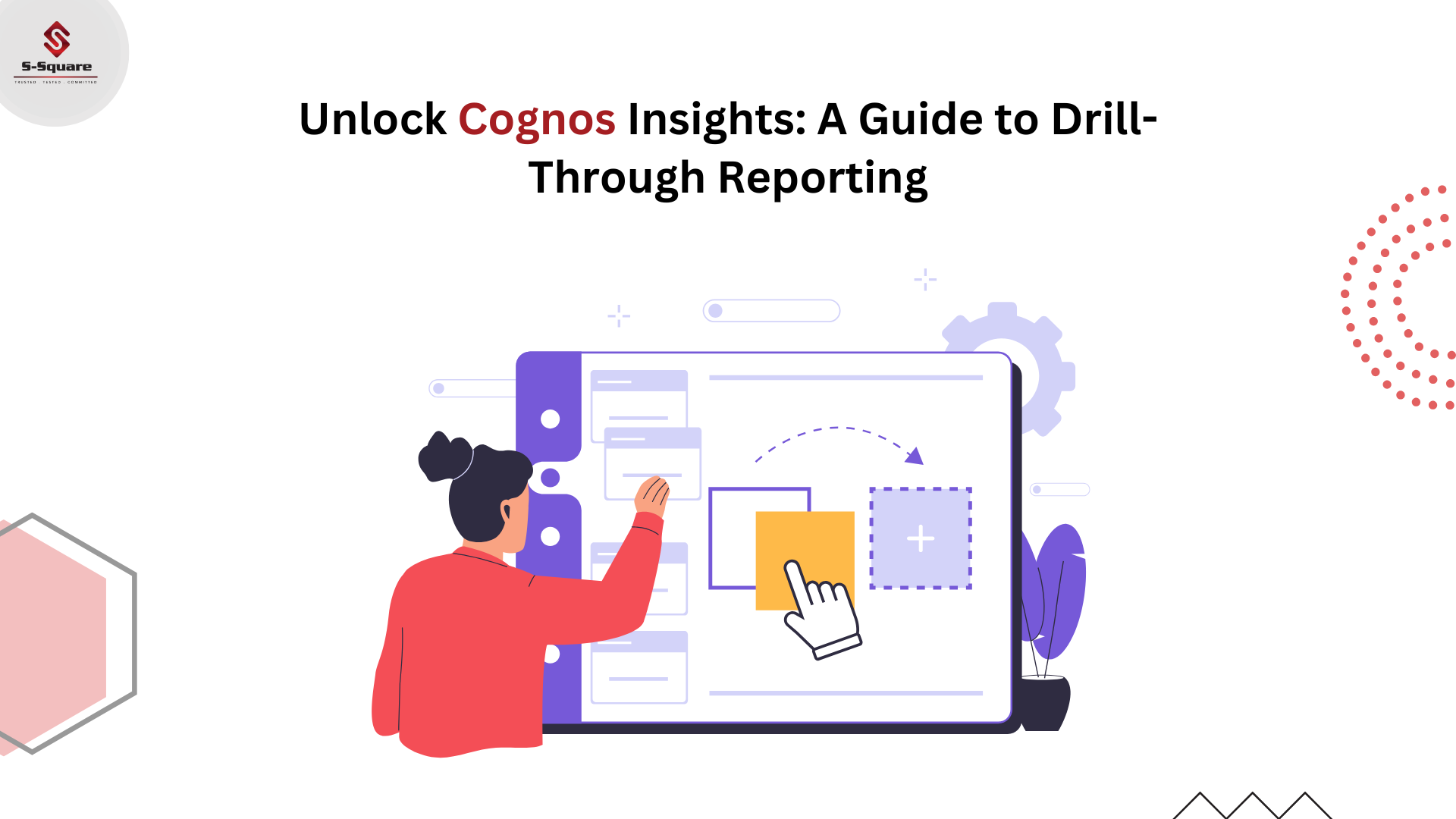
Drill through Report: Navigating from the summary report to the detail report from one report to another report or with in the same report is called Drill through the report.
Steps to create Drill through Report:
Create a report (Child or detailed) and save the report.
-
- Select a package and go to the launch button and click on report studio.
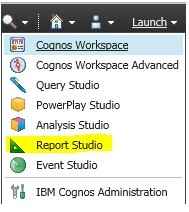
Choose a blank report.
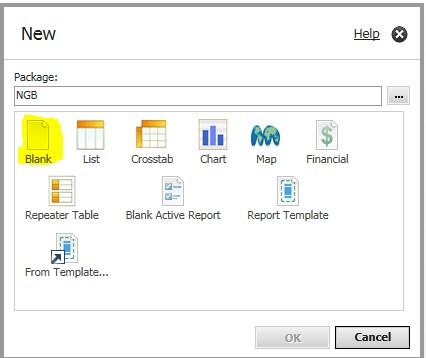
Click on the list from the toolbox as shown in the below screenshot.
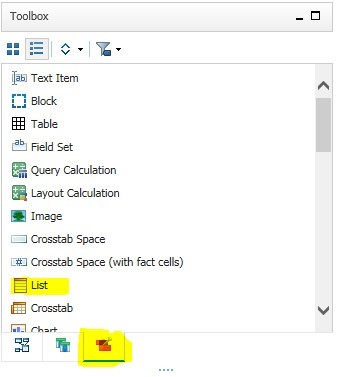
-
- Drag the data items to the page area we need to build a report.
- Go to the query explorer and set a filter to the main query and create a parameter.
- Go to the main report (Parent or Summary).
- Select a package and go to the launch button and click on report studio.
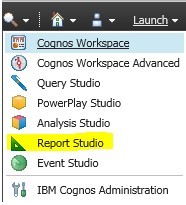
Choose a blank report.
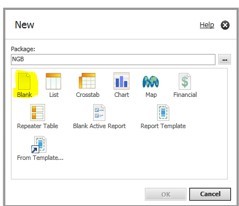
Click on the list from the toolbox as shown in the below screenshot.

Drag the data items to the page area we need to build a report as shown in the below report.
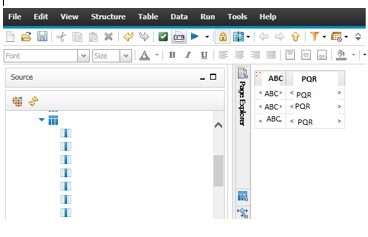
Here to the main report click on one of the data item which is parameterized in the child report, right-click on it and select Drill Through Definitions.
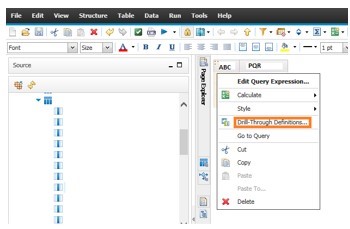
Here we need to add a new drill-through definition and will get a window that appears such that, we need to add the child report, we need to choose the action of the report and click on the edit of the parameters and add those parameters here and click ok.
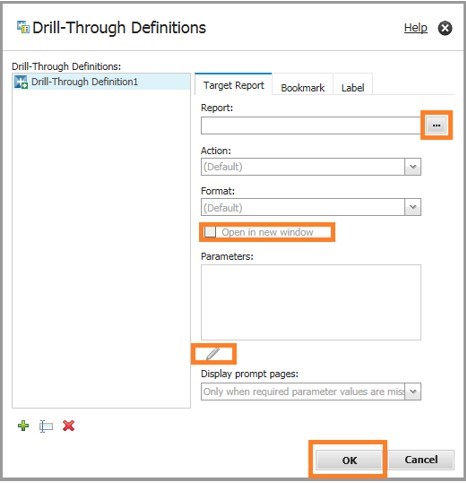
Now when we run this report and click on this field (Drill through is defined) it will redirect to the Child or Detailed report from this Parent or Summary report with the detailed data which it will filter on this detailed report.