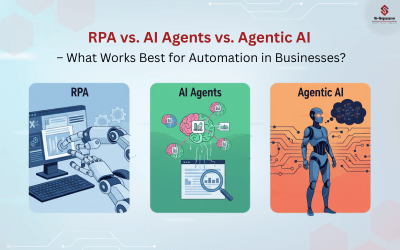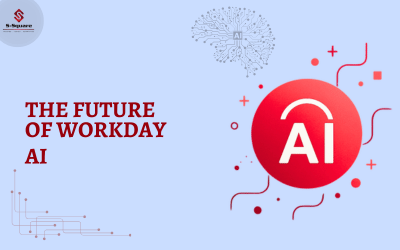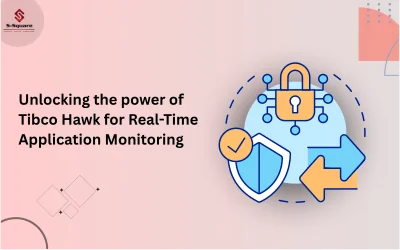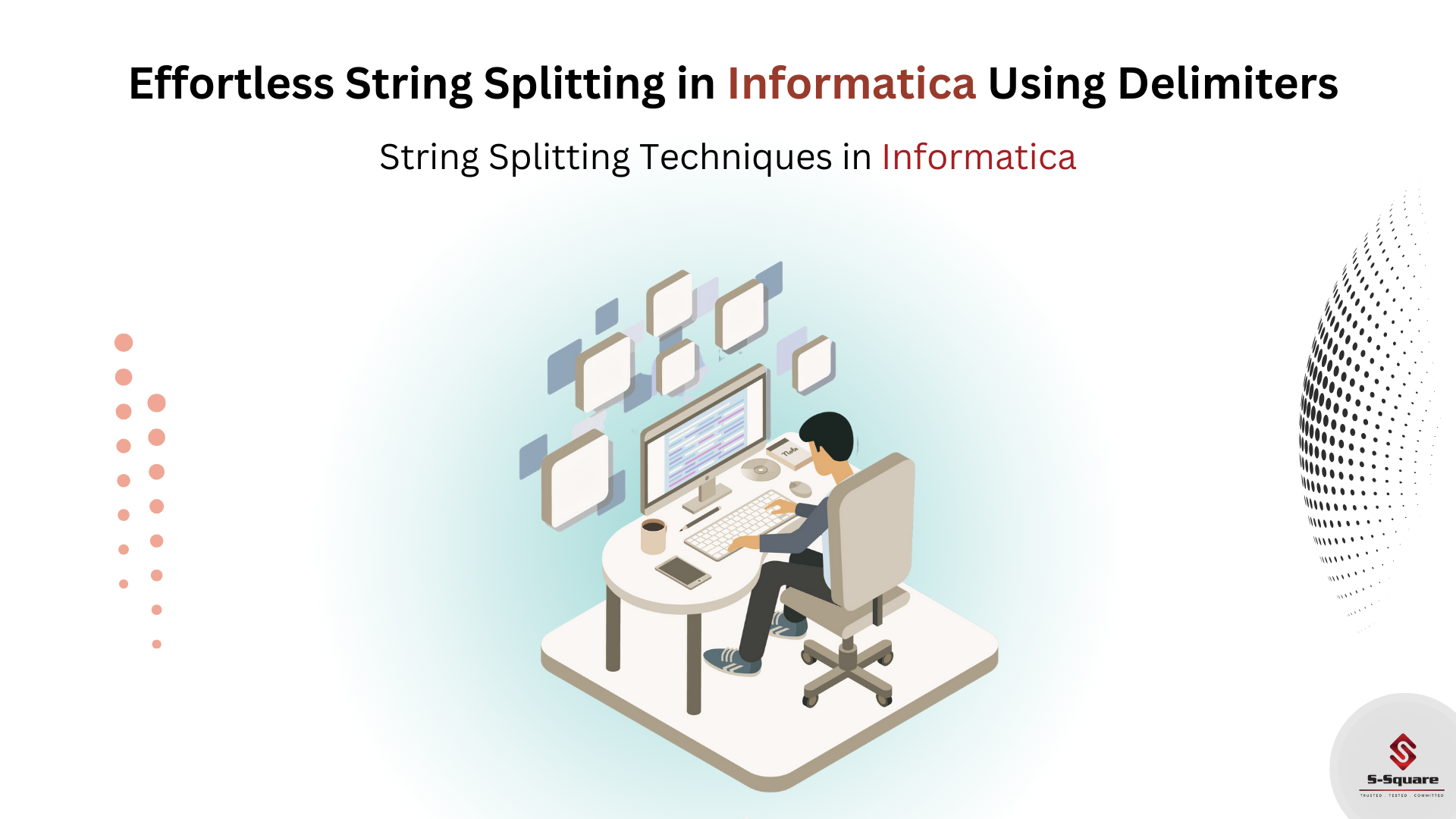
Source Analyzer:
Step 1: Go to tools menu select source menu select Source analyser files from source menu.
-
-
- Import source data from Database.
-

Target:
Step 2: Go to tools menu select target menu select target files from target menu.
-
-
- Import Target data from file (.csv or .txt) location or Create the file if no flat file exists.
-

Mapping:
Create Mapping with respective name (e.g.:m_mailsplit), m_ is naming convention for mapping creation.
Variable ports:
To identify delimiter (A delimiter is one or more characters that separate text strings i.e.’@’,’.’,’#’) in the string, we have to create variable ports by using Expression Transformation.
Variable1 Logic:
SUBSTR(EMP_EMAIL,1,INSTR(EMP_EMAIL,’@’,1)-1)
Use the above logic in the Expression transformation in variable port and assign as an out port.
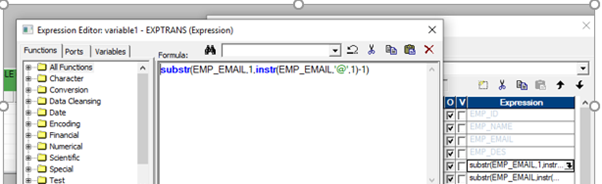
Variable2 Logic:
SUBSTR(EMP_EMAIL,INSTR(EMP_EMAIL,’@’,1)+1,IIF(INSTR(EMP_EMAIL,’@’,1,2)=0,LENGTH(EMP_EMAIL),(INSTR(EMP_EMAIL,’@’,1,2)-INSTR(EMP_EMAIL,’@’,1,1)-1)))
Use the above logic in the Expression transformation in variable port and assign as an out port.
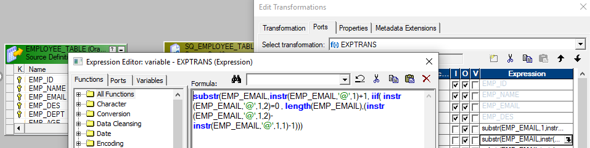
Save the mapping.
Workflow Manager:
Workflow:
Go to Workflow manager à to create workflow and session for mapping process.
Session:
Go to Workflow manager à to create task for session in mapping process.
Create a link between session and worklet as shown in below screenshot. Save the workflow designer.
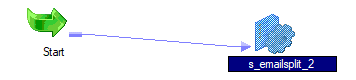
Save Work flow and Right click on Session for getting Work flow monitor for output details ,as shown below.
OUT PUT:
Please find the below screenshot for Source data with delimiter.
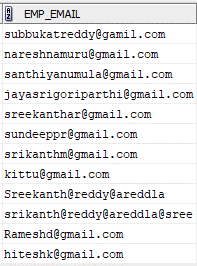
Please find the below Screen shot for Flat file generated without delimiter.