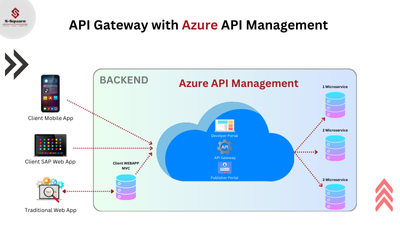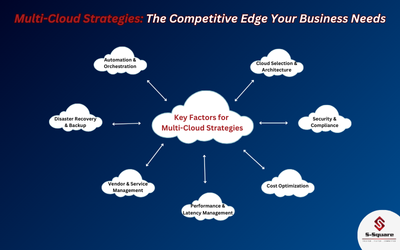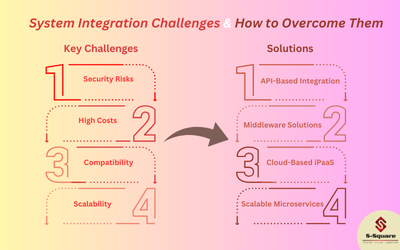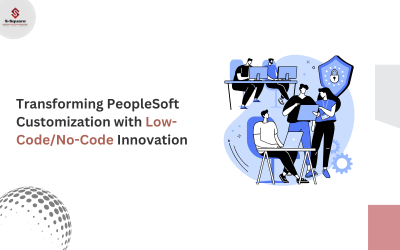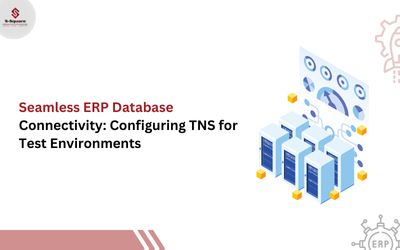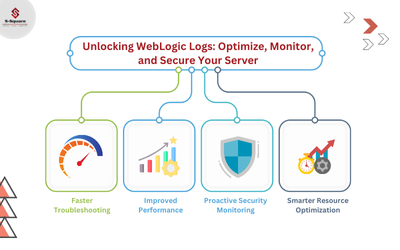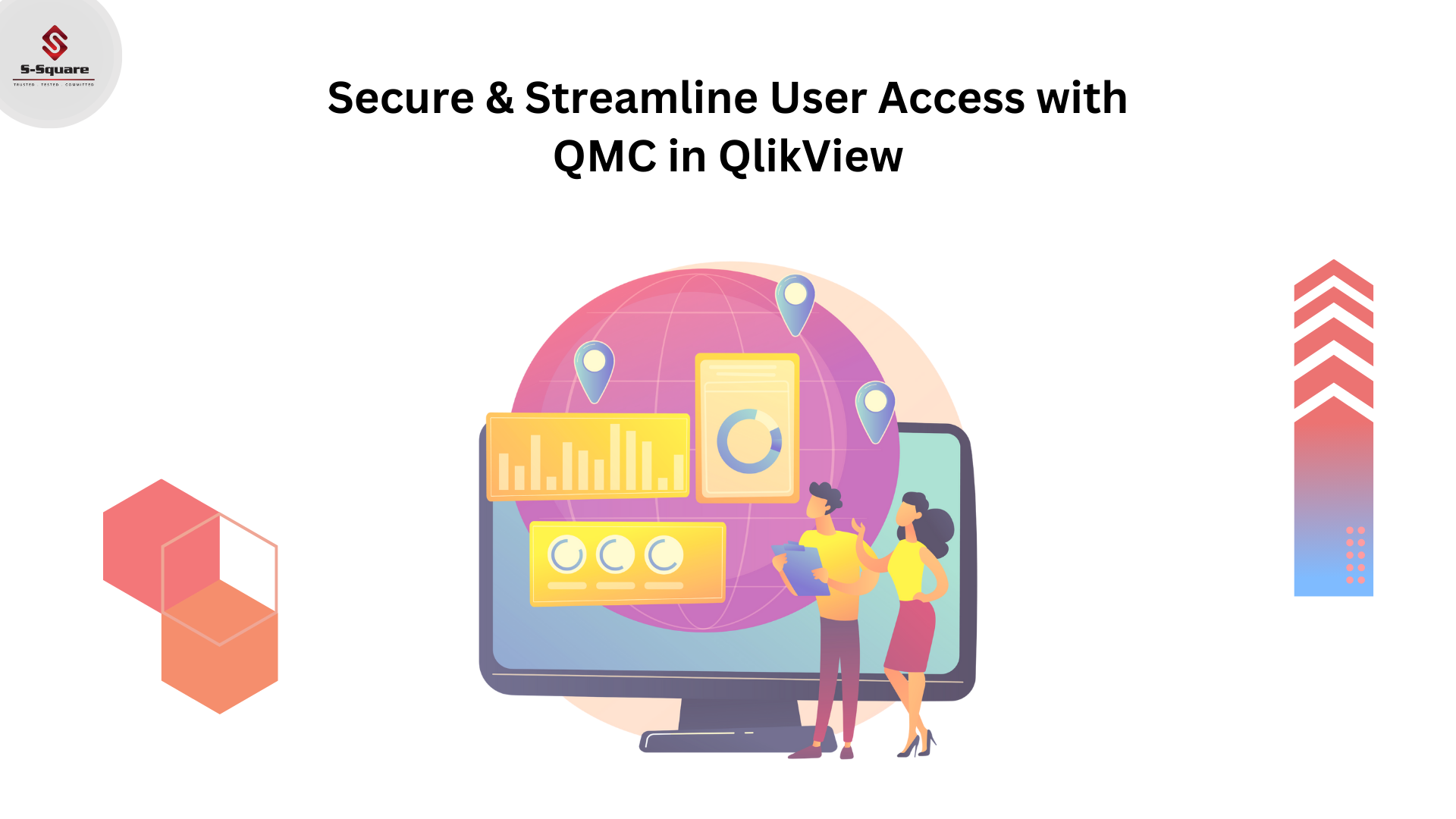
How to grant QMC rights to a user in QlikView
-
- Remote Desktop to the server.
- Open the Start Menu and navigate to Administrative Tools >> Computer Management >> Local Users and Groups >> Groups
- Double-click on the “QlikView Administrators” Group
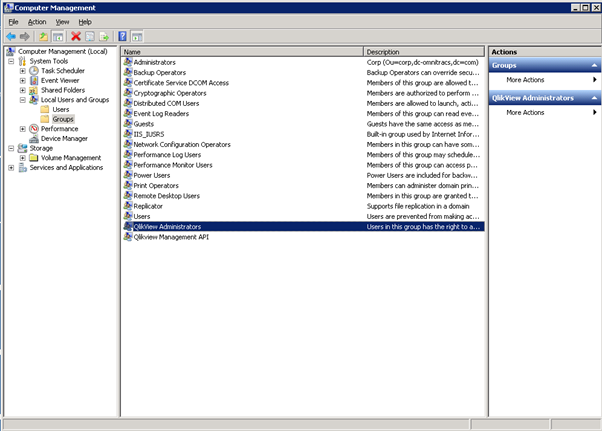
-
- Click “Add…”
- Name the user
- Click “Check Names”
- If the name is correct, press OK in all opened windows.
- The user may need to log off and log back in to reflect the changes.