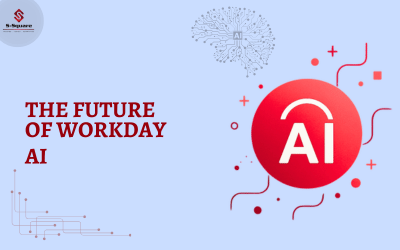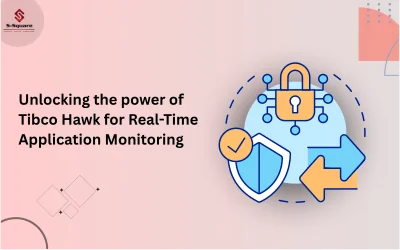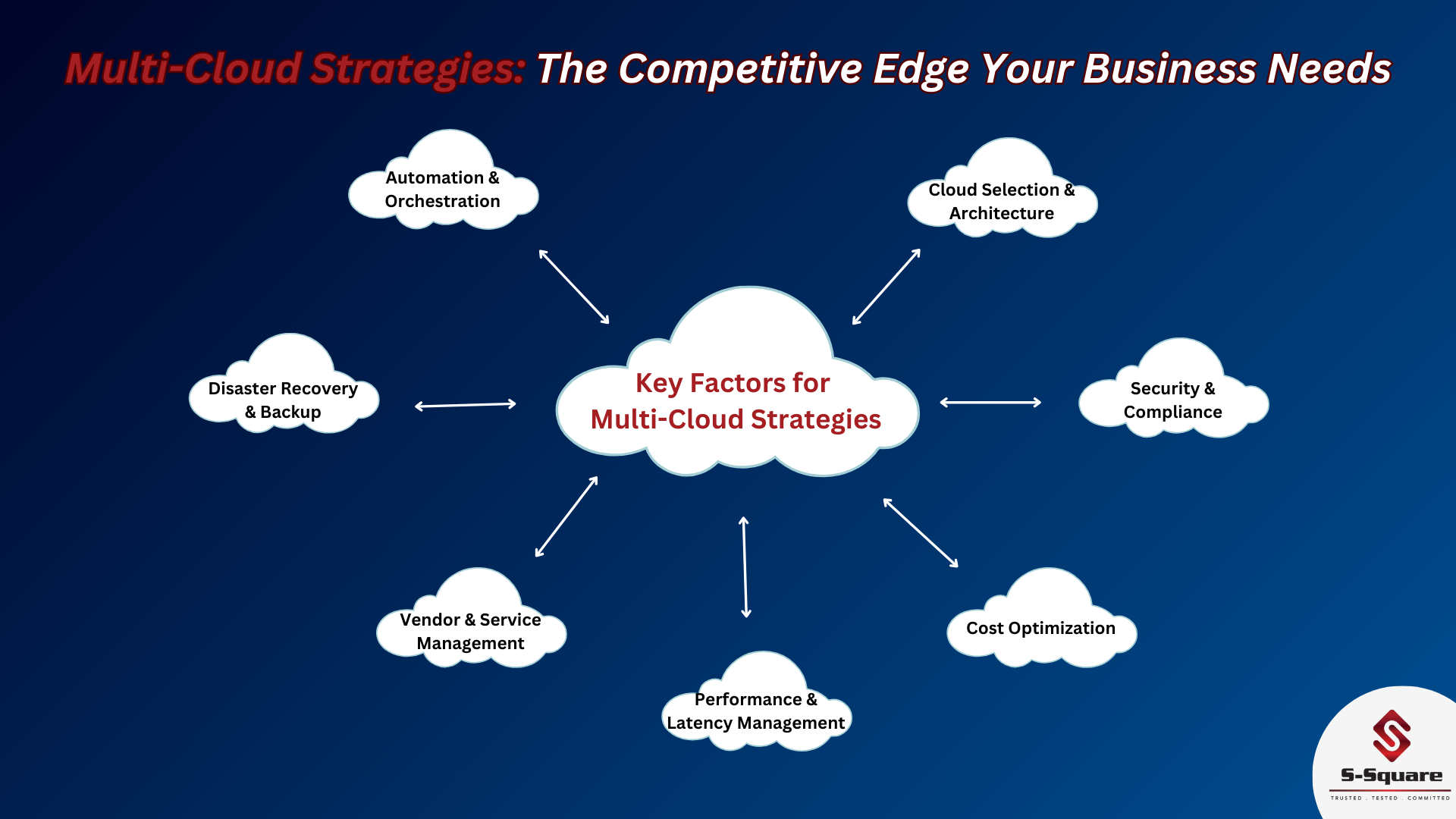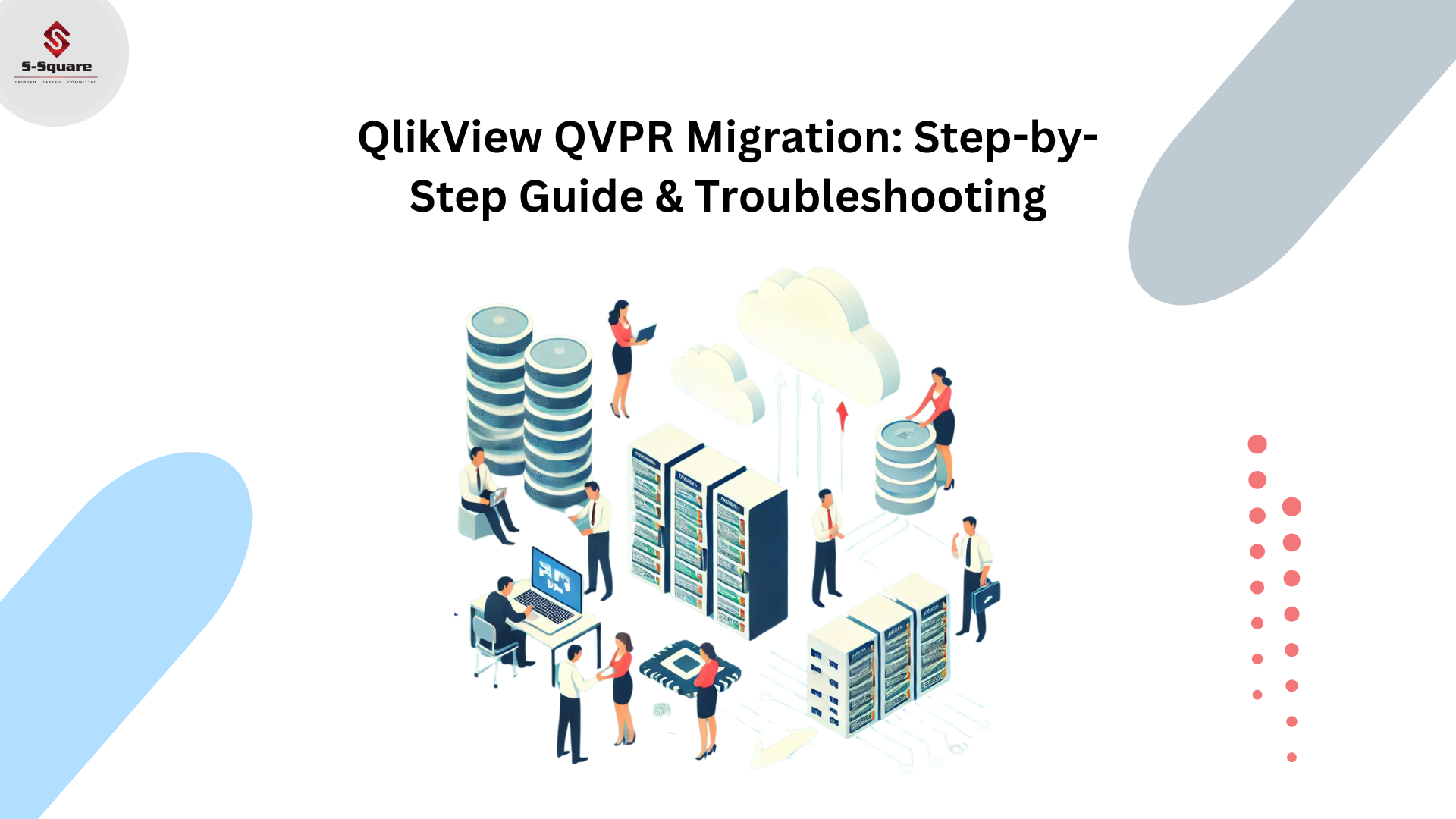
What is the QVPR:
The QlikView Publisher Repository (QVPR) is a set of XML files. These files are backed up as .zip files
Contents of the QVPR:
-
- QlikView resource configuration information/service URLs
- Task and Distribution information
- Source Document/User document information
- SMTP Server info and Mail templates for Task failures, Notifications & Email Distributions
- Supporting Task information
- QMC Section Access Information
- Remote Management Service configuration and service mapping
QVPR Migration Steps:
Migrating an installation that uses QlikView Administrators Group
-
- Once you have installed the latest version of QlikView Server on both the current and target machine, create an appropriate backup of the current machine.
- Stop all QlikView services on both current machine and target machine.
- On the target machine, remove or rename the %ProgramData%\QlikTech\ManagementService\QVPRfolder, as this will be replaced with your backed-up version.
- Copy the QVPR folder from your current machine to your target machine (make a note of the folder name).
- Edit all .xmlfiles in the following folders, replacing all references to the current machine name with the target machine name.
-
- %ProgramData%\QlikTech\ManagementService
- %ProgramData%\QlikTech\ManagementService\QVPR
-
- Restart the QlikView services. Start the QlikView Management Service first, then wait a minute, and start the other services in any order.
- Restore the SourceDocuments folder and Mounted Folders.
-
- If you are storing your source documents in the default %ProgramData%\QlikTech\SourceDocumentsfolder, then move all your source documents to the same location on the target machine.
- If you are storing your source documents in a different folder location, then add the source documents folder path in the QlikView Management Console.
- If you are distributing tasks to mounted folders, reinsert the path to the mounted folders.
-
- Shut down your old server machine.
Few points that you can check on
-
- Use the XMLDBViewer.exe from the power tools to change the servers name in the QVPR
- Best if the path locations of the file stay the same (ex e:\qlikview \userdoc)
Common issues related to the QVPR:
Common issues list:
-
- DistibutionService table “Reload Engines” added with new QVS resource additions
- Removal of unused categories
- Workorder/version and QDSCluster table GUID mismatches
- QVSCluster table QVSAddress mismatch with QVSInternalID field values
- SourceDocumentFolderResource table orphaned entries
- Environment moves, old servers to new servers and do not want to recreate tasks or configure RMS
- Errors in the QMC regarding missing GUID(s)
- MailTemplate table has too many entries for configured Distribution Services in environment