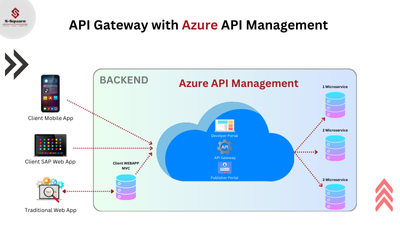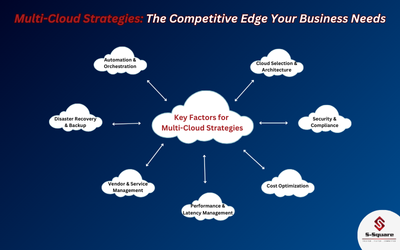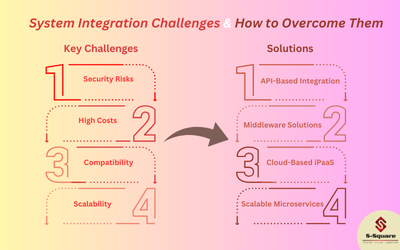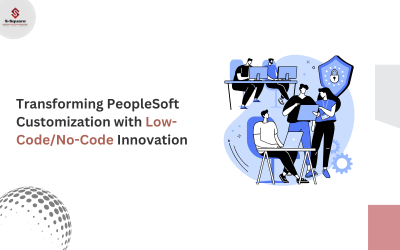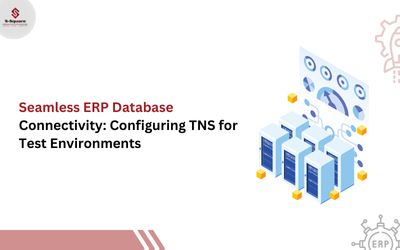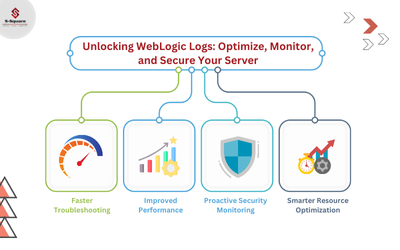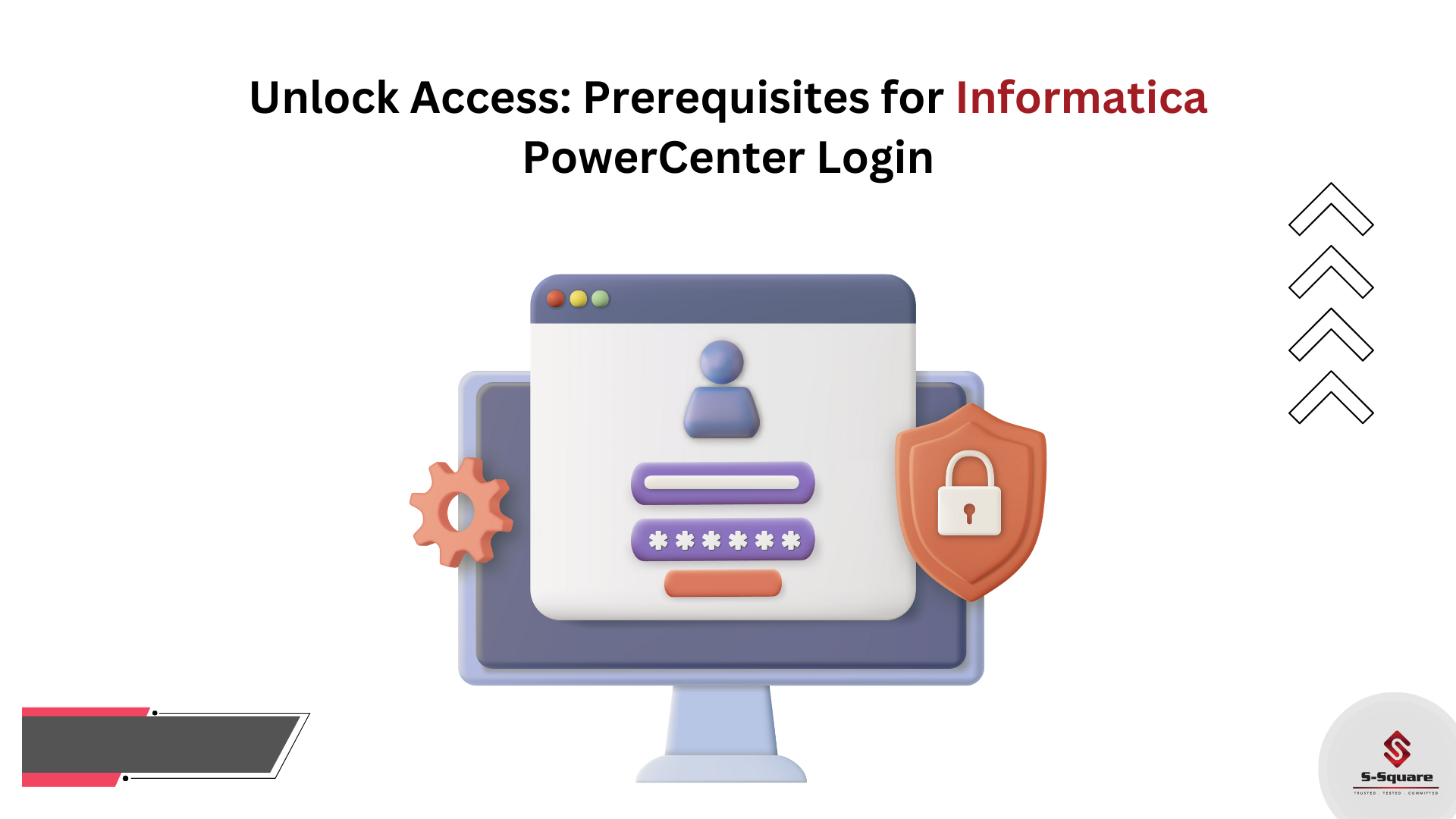
Informatica Services Should be running:
-
- Go to Start -> Search for Services ->Informatica 9.6.1
- If Services are not running, make sure the services running by start the services as shown in below screenshot

Informatica Admin Page:
-
- Go to Start ->Informatica Administrator Home Page->Open as shown in the below Screenshot.
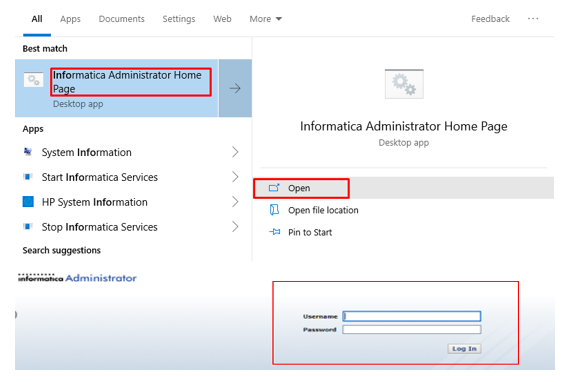
-
- Provide the User ID and Password to login into Admin Page.
Username: Administrator
Password: **********
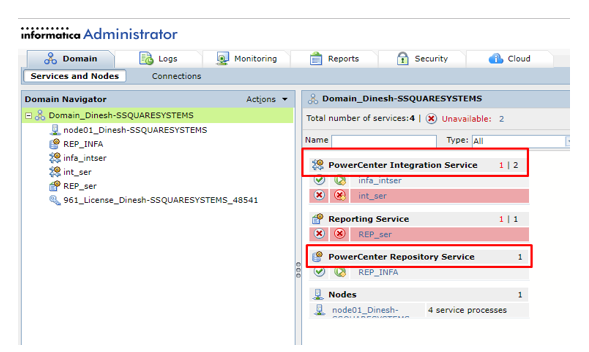
-
- Make Sure that the above services (PowerCenter Integration Services and PowerCenter Repository Services) should be running, which are highlighted in above screenshot.
Power Center Designer:
-
- Go to start menu ->PowerCenter designer click on it.
- Click on Repository tabs as shown in below screen shot and select configuring domains to connect repository.
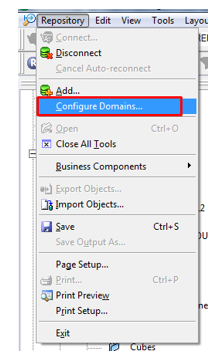
-
- To configure domain, click on new button as shown in below screen shot.
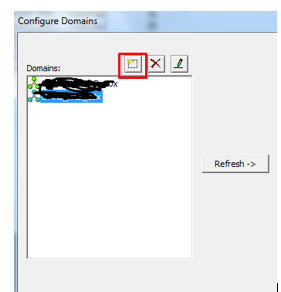
1. Provide domain name, gateway host and gateway port number form informatica home
2.Click ok as shown in below screenshot.
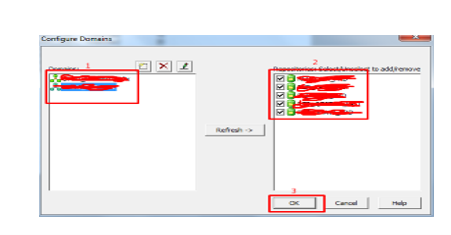
References in screenshot:
-
- All configured domains.
- Repositories to select for domain.
- Click on ok.
Once completed domain configuration client page will be opening as shown in below screen shot.
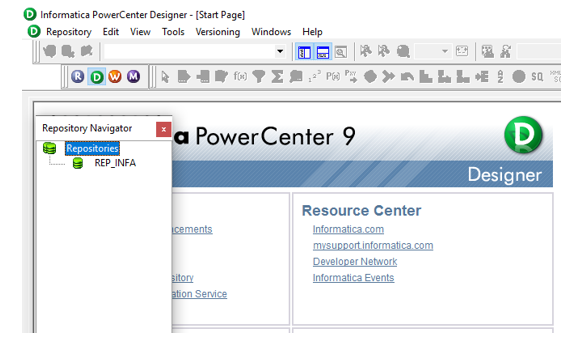
-
- To connect to repositories: Right click on REP_INFA and click on connect as shown in below screenshot.
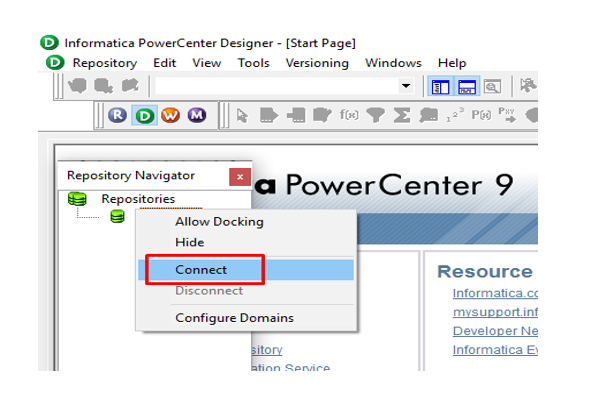
-
- To connect repository, you have to provide repository username and password and then click on connect as shown in below screenshot.
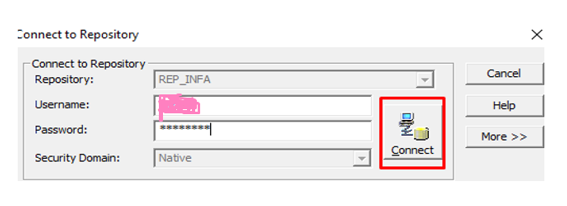
Note:
Security domain –
Native (if the users are configured with in the Informatica)
LDAP – If the users are configured over LDAP service.