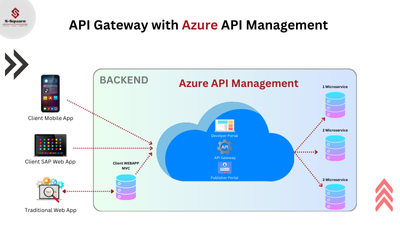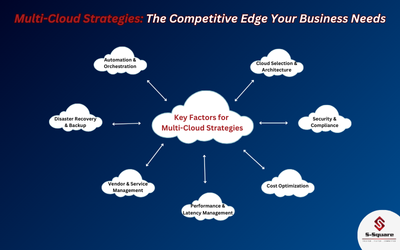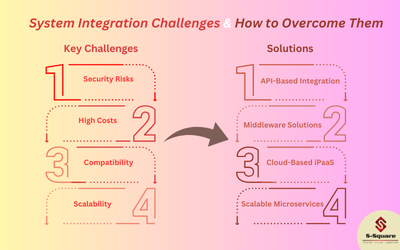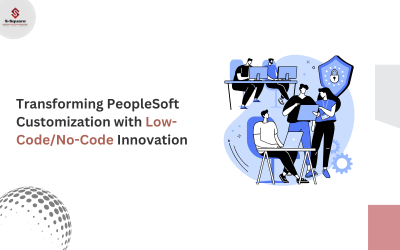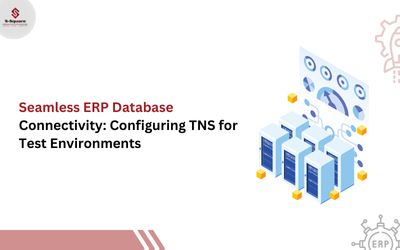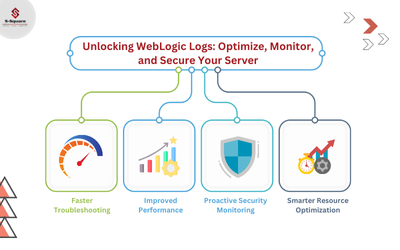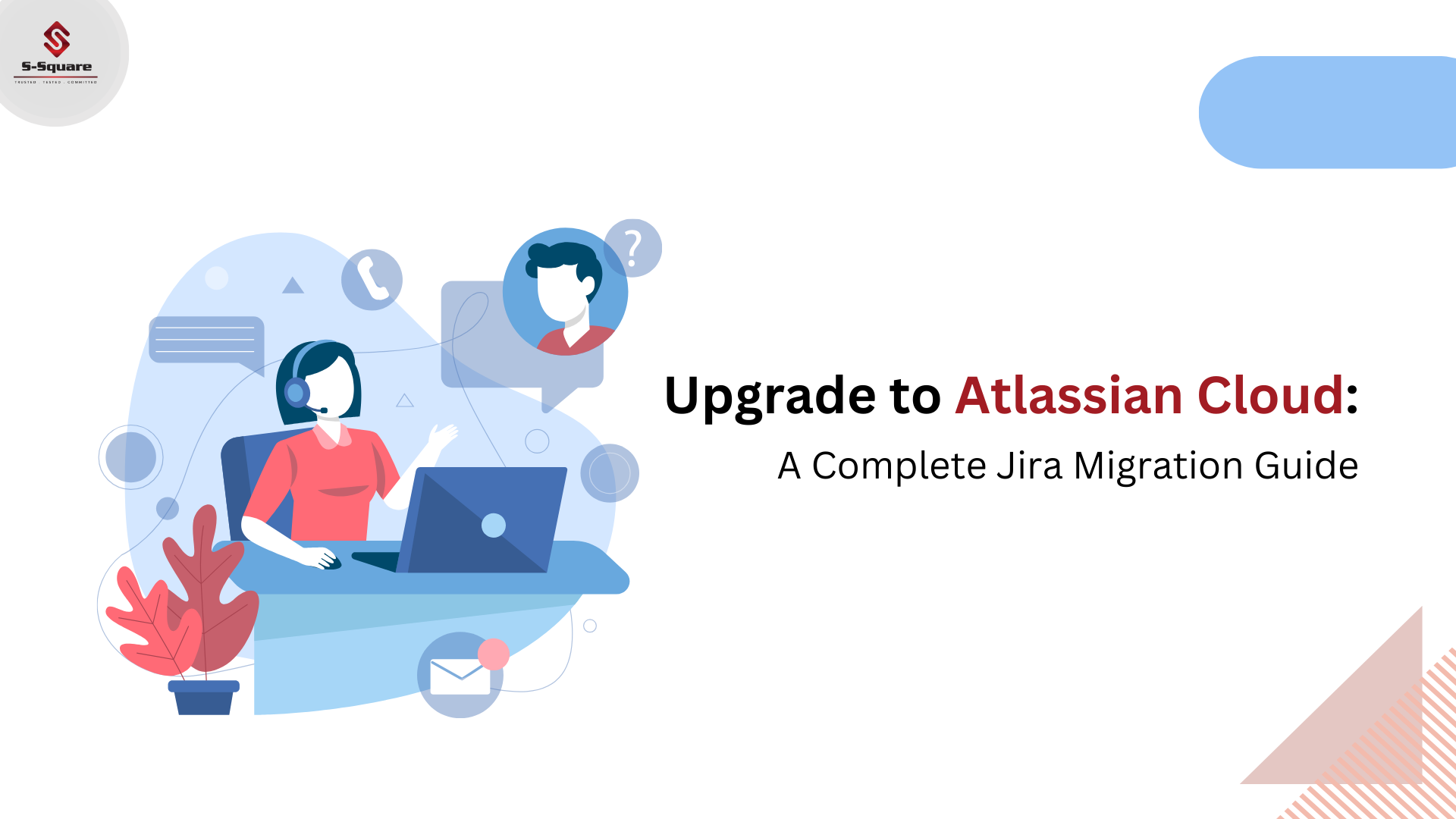
Define Scope of Work
Estimation:
Understand current scope of work and the benefits to have after cloud migration.
Comparison:
Comparing the differences between On Prem and cloud. Also, services available in server and Cloud.
Apps:
Make sure the existing apps (particularly third-party apps) having a scope in cloud as well. If not contact vendor for the same seeking support. Review with stakeholders on apps and discard those apps which are not really using.
Information security:
For any security compliances, Organization infosec teams should reach “Trust at Atlassian“ to discuss about security measurements which are meeting organization requirements.
Pricing:
No fees to move from On Prem to Cloud. Large scale organization should check with Atlassian on pricing.
Complex migrations :
Atlassian Solution Partners are trained to help customers move to cloud successfully and with minimal disruption.
Road map to Migration
Strategy:
Work on draft plan by inputs collected from scope of work. Identify any complex projects having integrations, complex workflows etc. Refer Atlassian community for any additional information. Raise a support ticket for Atlassian to get assistance
Trial Cloud:
Sign for a trial cloud instance and setup to execute a dry run before actual migration.
Data size:
Identify the data size on self-hosted instance. Which will give an understanding to go for a premium cloud or not. Check with Atlassian on storage limits.
Identify a Migration Method:
-
- JIRA Cloud import site (Traditional approach)
- JIRA migration Assistant (New method introduced recently)
- JIRA Cloud CSV import (Not recommended for scrum projects)
Communicate Stakeholders:
Share the final plan with stakeholders highlighting all risks, Rollback plan in case the migration fails and estimated timings.
Ready to Go:
Communication plan:
Publish a migration plan to all required tames, people, stake holders.
JIRA Server:
Ensure Organization Server is on supported version. No need to Upgrade before migrating to Cloud.
Clean-up JIRA Server Instance:
Minimize any customizations which ae not really in use.
Single sign-on:
if you plan to use single sign-on (SSO) in your cloud site. Atlassian support will help you in case any difficulty during setup.
User Import:
While migration window, choosing a monthly subscription is recommended
Implement a Test execution:
Run the test plan and identify the timings taken at each stage of work like taking backup data and preparing attachments folders etc.
Migration day:
Run the production plan. Communicate all the people in regular time intervals. Install required apps. Make sure the server is not available for any users to update the sites. Redirect to new cloud instance once we get approve from ‘Go’ or ‘No Go’ meeting.
Post Migration:
Invite all users to cloud instance Encourage users to start working Atlassian cloud mobile apps and Next gen projects. Ensure the site performance initially for a couple of days.
Migrating data from JIRA on Premise to Cloud:
Restrict users to access JIRA:
Make sure all users don’t have access to JIRA other than JIRA Administrators.
Backup data:
Using Export option take backup file of JIRA data. Validate the zip file.
Attachments/Avatars:
Verify the size of attachments folder. If folder size is more then 5GB then prepare small chunks of attachments
Log in to Cloud:
Verify site admin group for Jira admin names. Make sure. Update site access with required domains. Ensure product access is properly enabled for required groups.
Import Data:
Select import data from ‘restoring from Jira server’ option under restoring system option of admin setting. This process will take time depends on the volume of data.
Import Attachments:
Select Import Media and start upload attachments (prepared as small chunks earlier). Same process for Avatars.
Importing Users:
Request Atlassian support to start user import.
Risk and Mitigations:
Import fail:
Import might have failed at times. We can share the file to support using Atlassian transfer URL.
Private Dash boards:
Users personal dash boards might be scattered after import. This should be correct.
Avatars:
Project Avatars might have not loaded properly. Admin should update for each project individually.
Global permissions:
Global permissions should be updated manually.
User import/Creation:
In case of importing or creating user, please take care of user creations. Example abc’[email protected]. This type of emails hang with errors.
Workflows:
Review complex workflows to ensure all key functionalities are working properly.
Exporting third party apps data:
There could be chance of abnormal behaviour / errors while importing data.
Performance of loading Cloud site:
in the begging, there could be chance of a significant delay in loading site. Verify with users who have a loading issue, check browser version and compatibility. How they are connected to cloud (VPN/General). Any specific area of cloud site or entire site. Provide feed back to Atlassian to fine tune the cloud site to reduce performance issues.