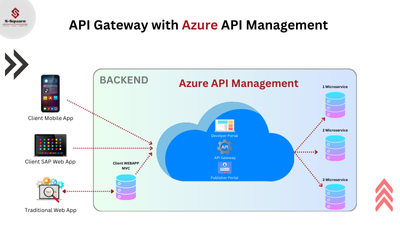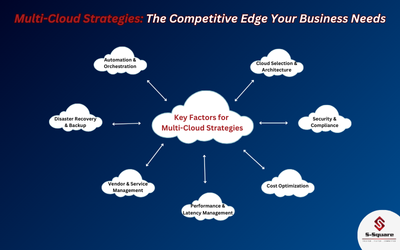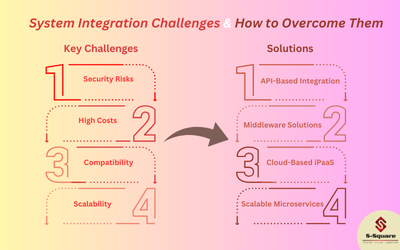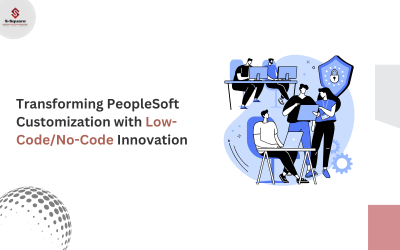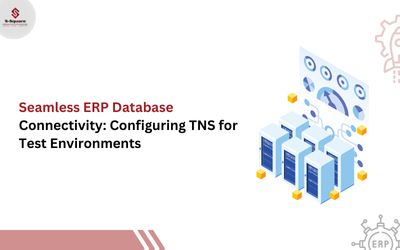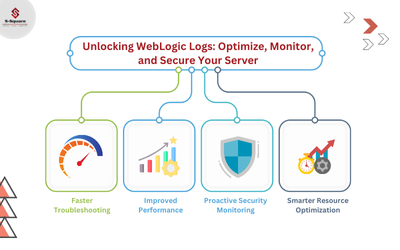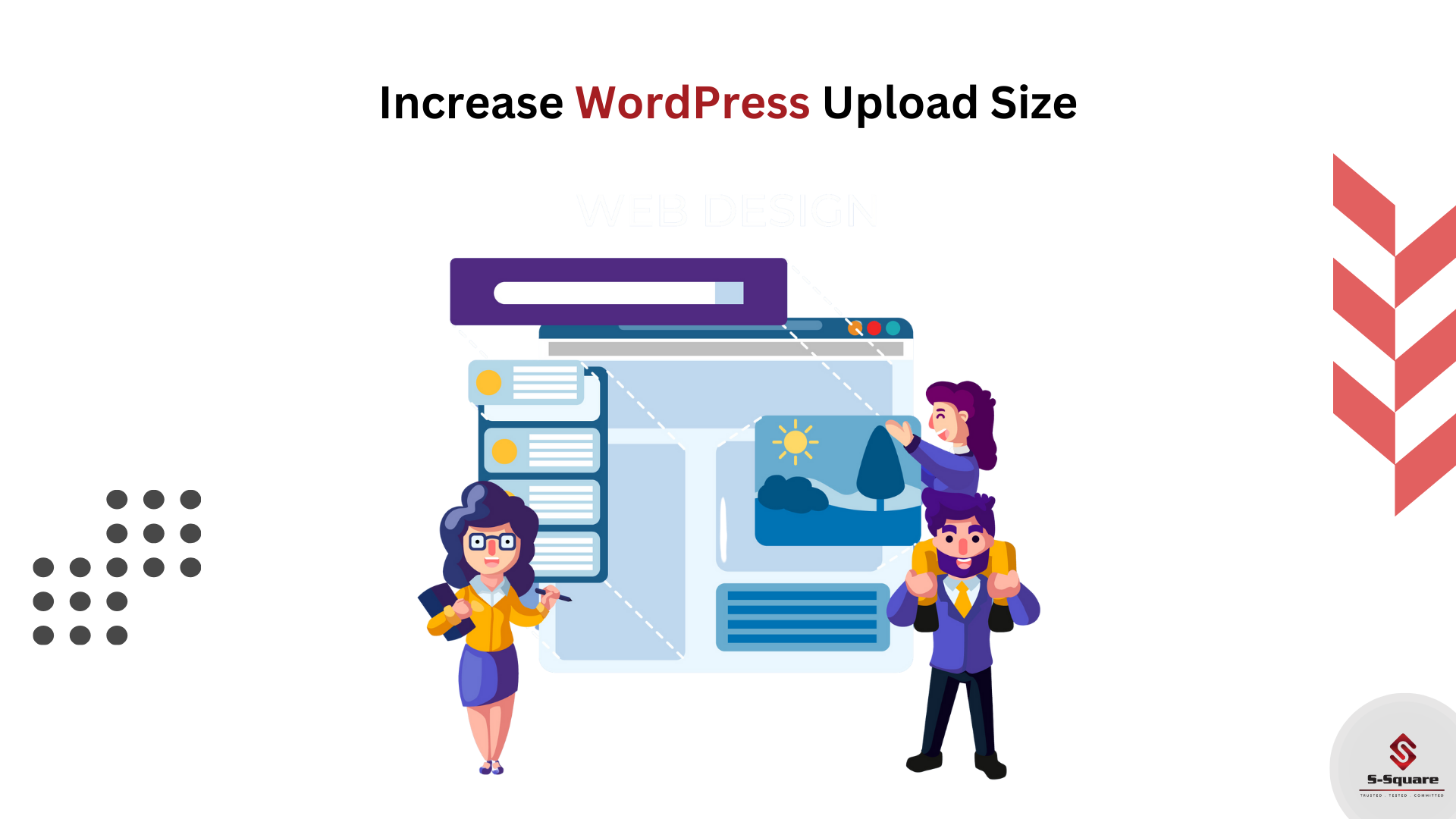
Subject:
The error occurs while uploading the Media or files into WordPress.
Error:
“exceeds the maximum upload size for this site”.
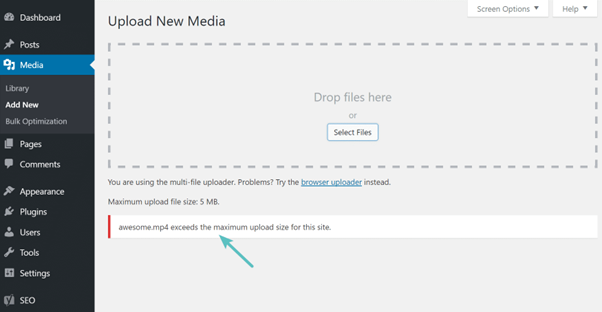
Resolution:
First, you must check what is the maximum upload limit of the file.
How to check current max upload size:
By default, maximum upload size in WordPress ranges from 2MB to 150MB depending on the settings of your web hosting provider.
To check what is the current max upload size limit in your WordPress site then navigate to WP Admin → Media → Add New. You will see the current max upload size on the bottom as shown in the screenshot.

The default file used to increase the upload size is php.ini, this file is used to configure any application which runs on PHP. This file contains parameters required for file timeout, upload size, and resource limits. Access your WordPress root directory using SSH or FTP and look for a php.ini file.
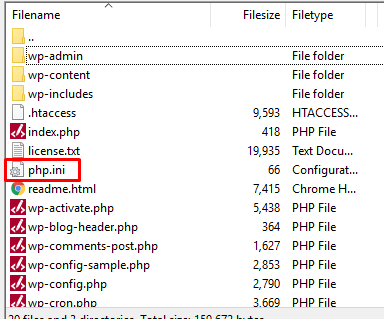
Then open the php.ini file with notepad and modify the below lines to meet your needs.
upload_max_filesize = 12M
post_max_size = 13M
memory_limit = 15M
Then, save the php.ini file.
Now, you can able to upload the file or media in WordPress.