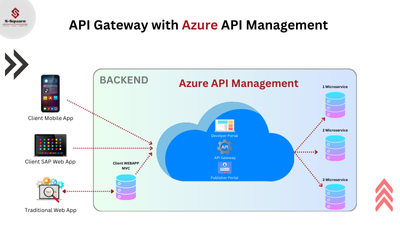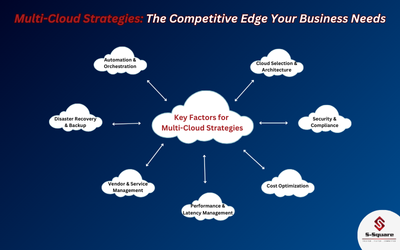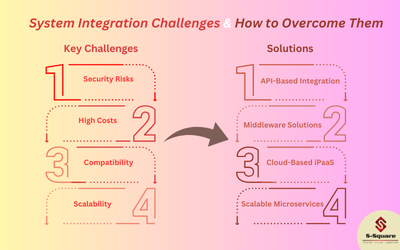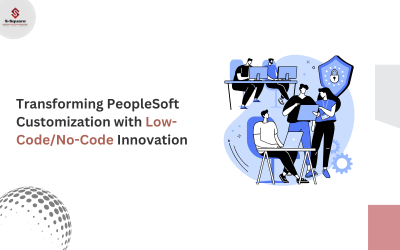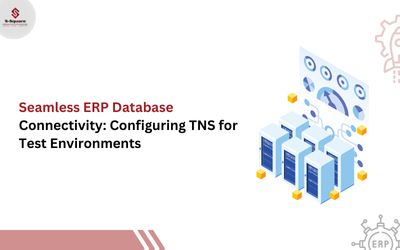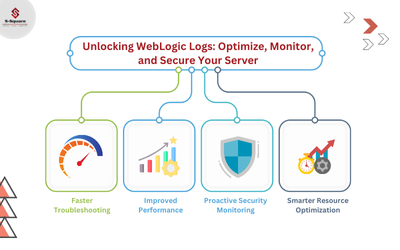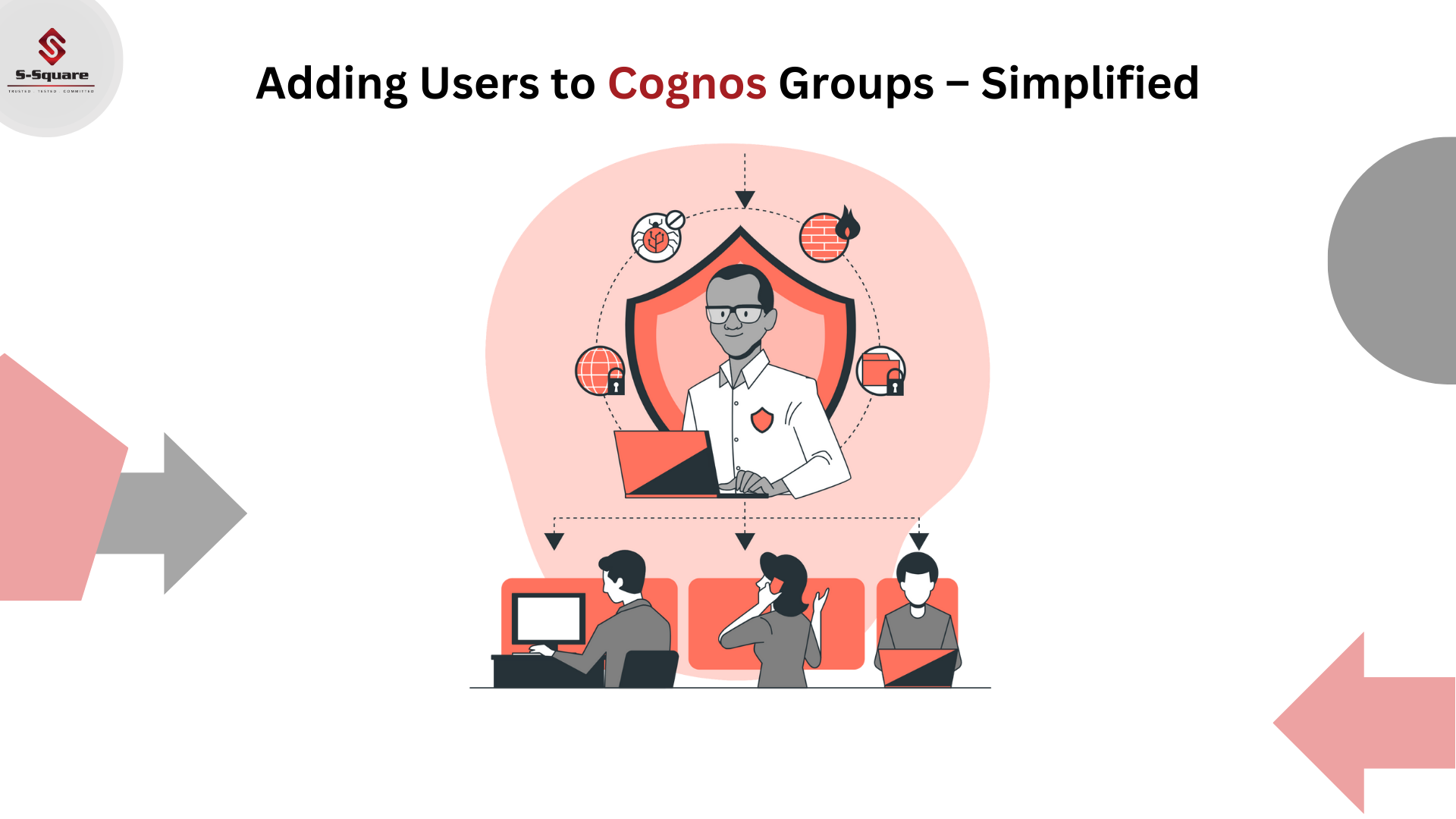
-
- Login to the Cognos connection
- Go to launch –> Cognos Administration
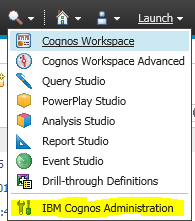
-
- Security tab click on Cognosdirectory (Cognos and Active directories (AD) will be available here)
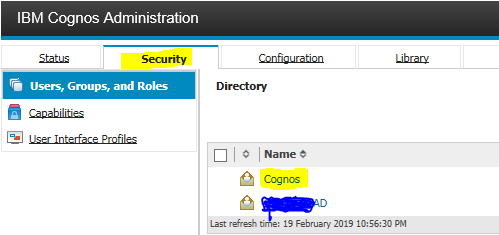
-
- Click on the set properties of the group you need to provide access to the user.
-
- Click on the Members tab and click addas shown below

-
- Click on add and it will be redirected to below screenshot click on Type.

-
- Provide the client Active Directory domain/user id and click on right arrow to move the user name from the Active Directory to add to the respective Cognos Application group.

-
- Click ok and click ok to add the user id to the group.