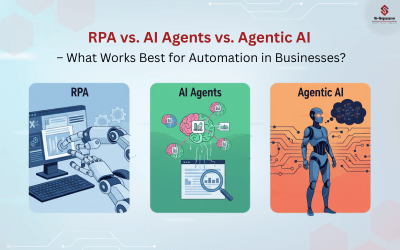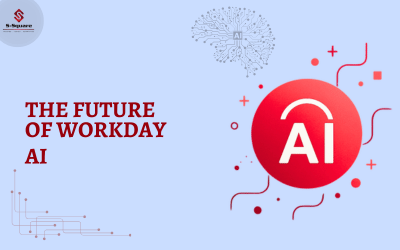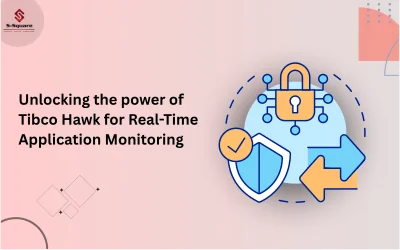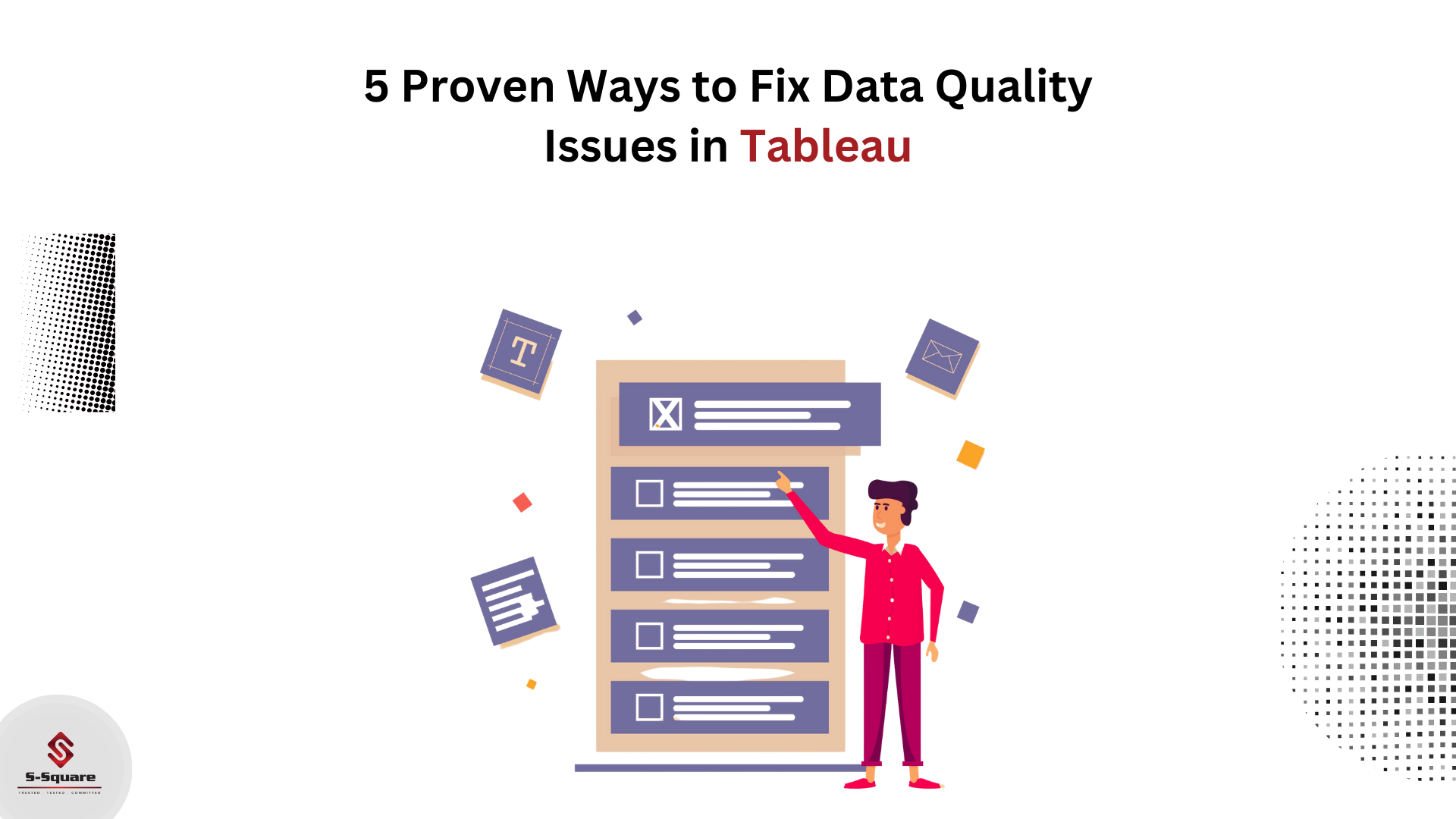
Data sets are not static. They are constantly being updated, which can affect the quality of data.
Data quality monitoring helps to resolve data issues quickly and also provides quality data. There are various ways we can resolve data issues in Tableau without changing the original data sources.
Renaming
We can rename fields in the Data pane in Tableau as per our business requirements. For example, we can rename a data field called “Product Segment” in the data source to “Business Segment” in Tableau. We can also rename user-created data fields.
Renaming a field will not change the name of the field in the original data source. It only gives it a special name that will appear only in the Tableau workbooks. We can rename any type of data field, such as dimensions, measures, sets, or parameters.
It’s very east to rename fields in Tableau. You just need to right-click the field and choose the rename option. We can also create aliases for our data fields. An alias will not change the data from the original data source. Tableau will remember whenever you rename or alias a data field.
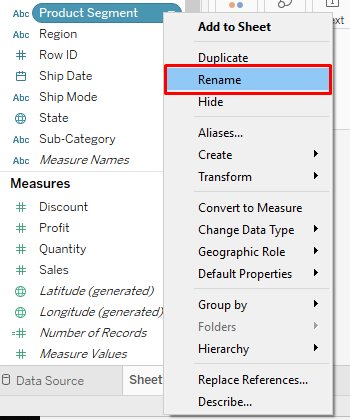
Grouping
Grouping can be done in two ways.
One: by directly selecting the headers in the view or from selecting marks. It is also possible to create a group from a dimension in the Data pane. The newly created group field will be added to the Data pane. After grouping the field, we can use the group field in the view by adding it to the Columns shelves, Rows shelves, Marks card, or Filters shelf.
For example, when we have a Product category, Product Sub-category, Product type, and Product brand, we can group it as “Product” in Tableau. We can Ctrl+Select these names and group them together. We can then create a name alias as “Product.” Now, all these data fields will appear as one record in Tableau as “Product.” Grouping and alias names will be saved as metadata in Tableau.

Aliases
In certain cases, we may require more meaningful names for reporting purposes than using the original names that are present in the data source.
For example, we may have a customer Name field in the data source and a customer ID field in the data source. We can create aliases for these fields as customer and ID for meaningful representation in our reports. In Tableau, we can create alias names by right-clicking on the required field and choosing the alias options.
Geographic Errors
Tableau has built-in features to find geographic errors. Tableau will notify you by showing a gray pill in the lower right area when it recognizes the geographic errors. When we click on that pill, it will give you the ability to edit the erroneous location. We can also filter them out of the view. It is also possible to sort out geographic errors by accessing from map menu.
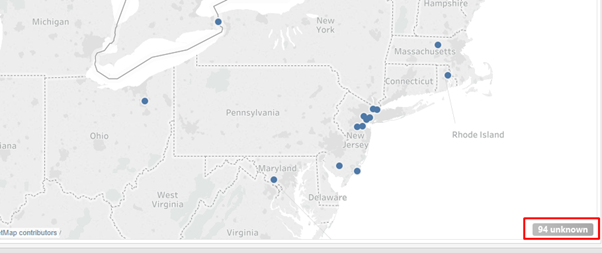
Null Values
Null values of any measure in Tableau will appear as zero in the view. Sometimes it will result in data issues since it may change the original representation of data. To avoid this, we can format the required measure to resolve null values issues in the data. If null words appear in the view, it indicates the formatting of the measure to match the record is not found. We can resolve this issue either by grouping all null values and replacing them with a non-null value or by changing the joins that cause this null value.