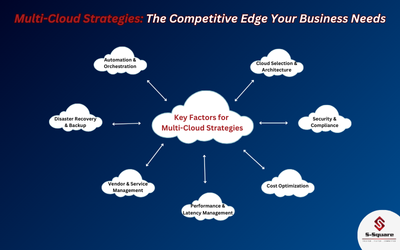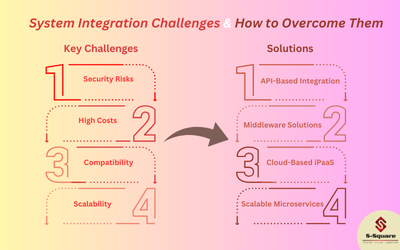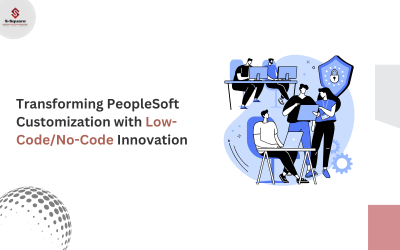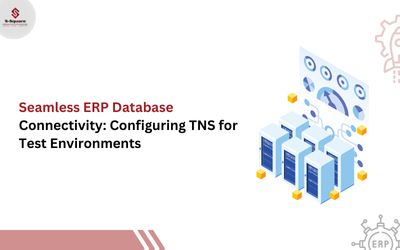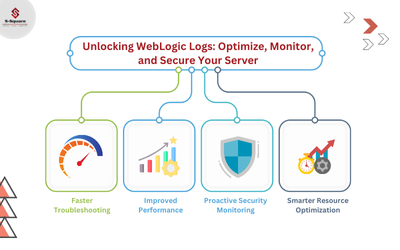Importing The Content From The Environment:
-
- Copy the exported file from the Deployment folder of the other environment and paste the same into the Deployment folder of the respective server to import.
- Log in to the Cognos portal where you need to import the content.
- Go to the launch –> Cognos Administration
- Configuration –> Select New import give a name and select the Content what we need to be imported.
-
- Select the archive to import to the environment, which is pasted in the Deployment archive folder after the Exporting from the lower environment.
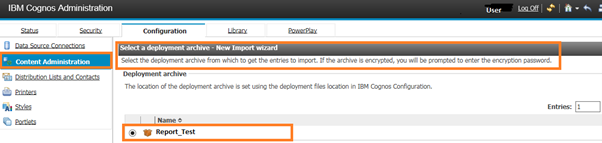
-
- Click on the disable after import to disable the reports/Folder (Import content) after importing into the Environment.
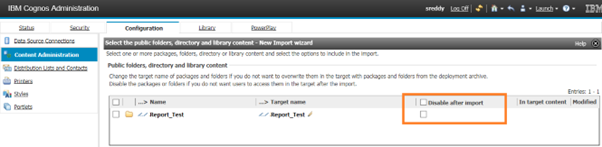
-
- Click on next and so on to Finish.
- Click on the run option to run the import content and select now to run the import at that moment.
- Click on the Options view the details of the import content.
- Click on refresh until it completes the import job.
- Once it is completed successfully we can check the content imported at the respective place.