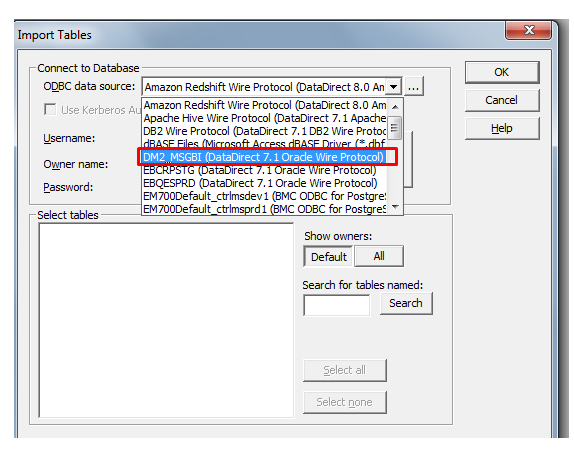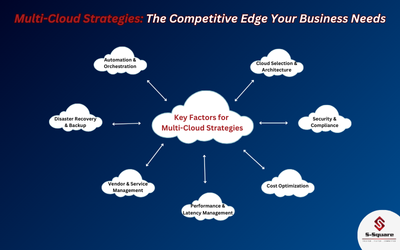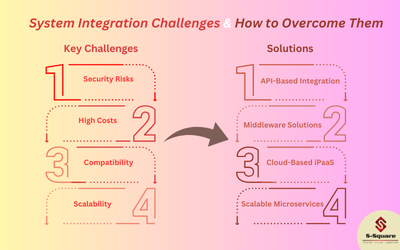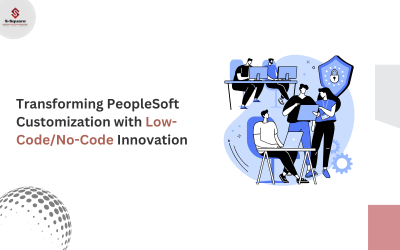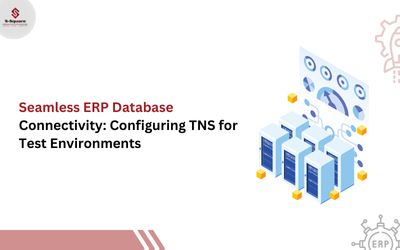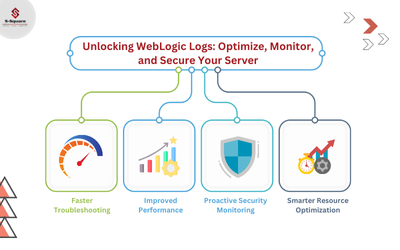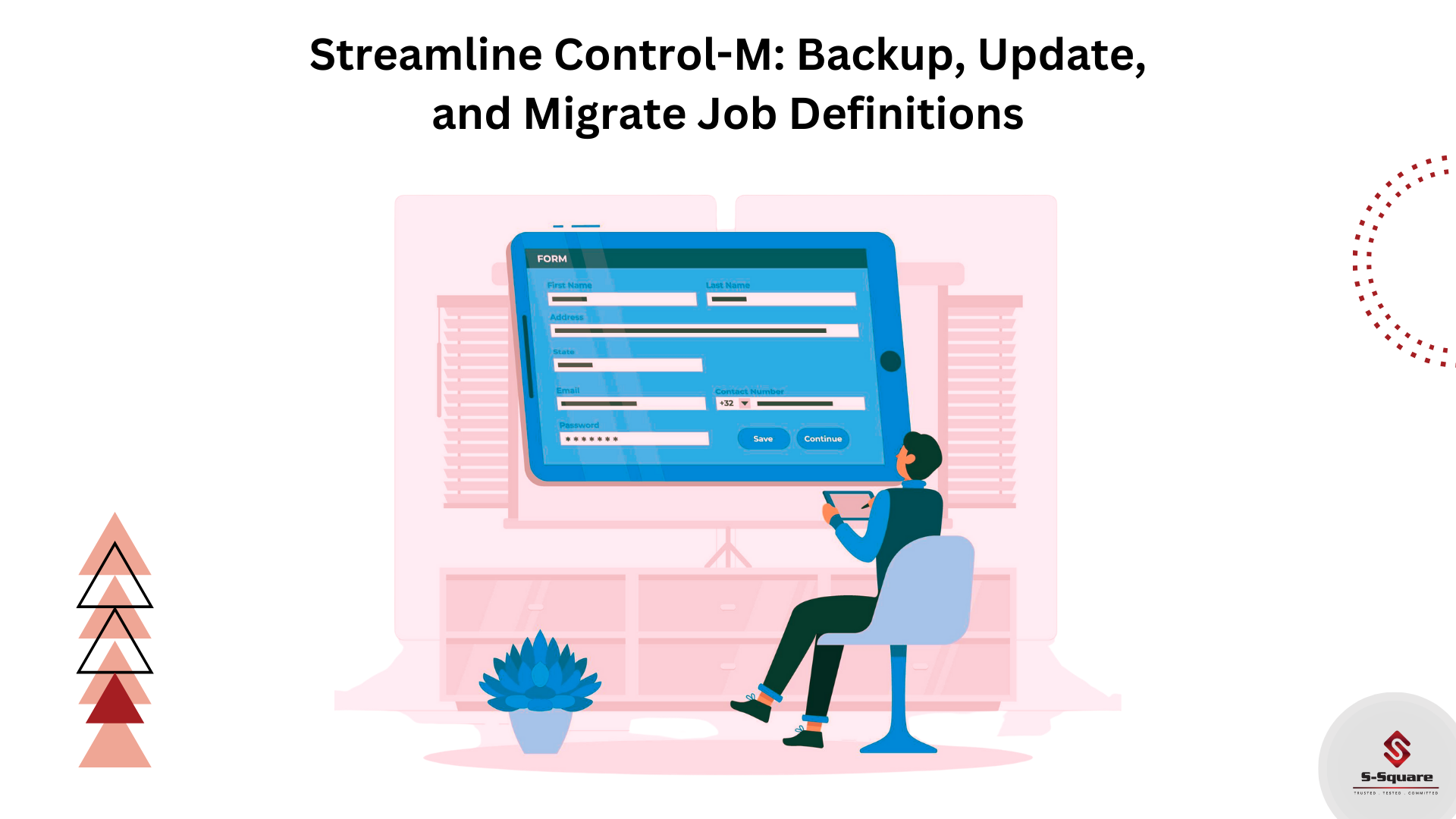
To backup your data, you can use below procedure
-
- Logon Control-M Ver. 9 Workload Automation client GUI
- Go to Planning
- Open Blank Workspace
- Click on Load in order to load jobs, which you need to update, into workspace
- Select what tables / jobs to take backup and click on Load
- Export the workspace as XML and save it into local
To change the Host /Host Group of the job, you can
-
- Logon Control-M Ver. 9 Workload Automation client GUI
- Load the desired jobs into a workspace
- Open Find And Update then perform the change
- Select Host/Host Group
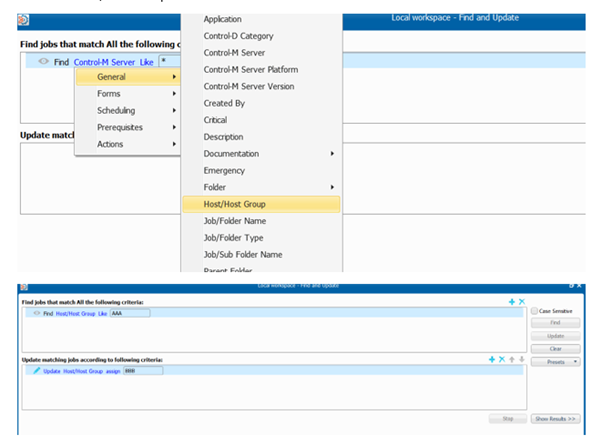
5) Check-in the updated jobs
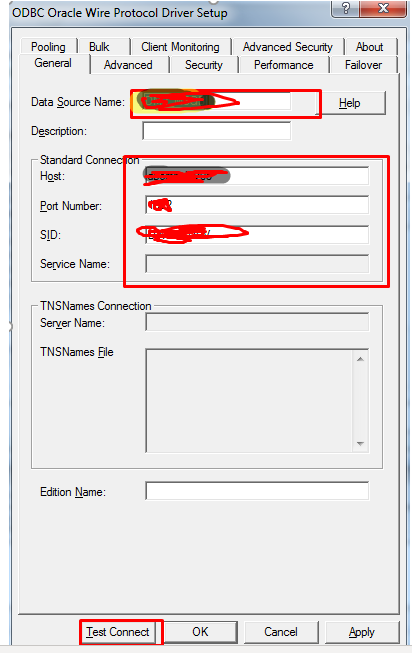
7. Once you click on test connection it will ask for login credentials as shown below. Then click on ok once you filled with credentials.
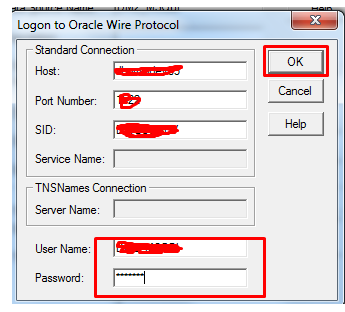
8. It prompts connection established! as shown below.
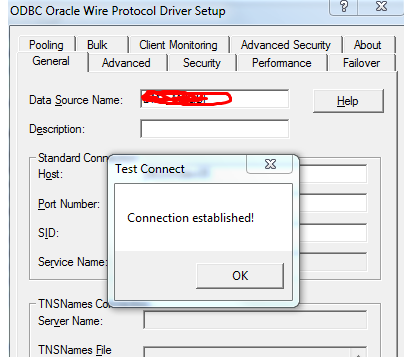
9. Now you can connect to the database by using ODBC connection.