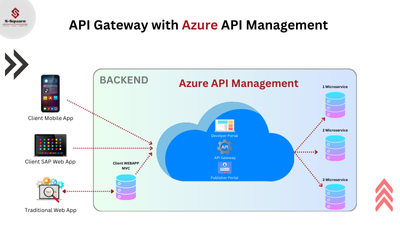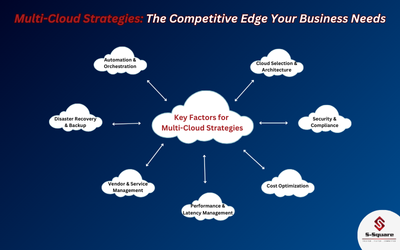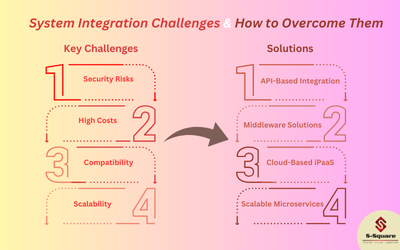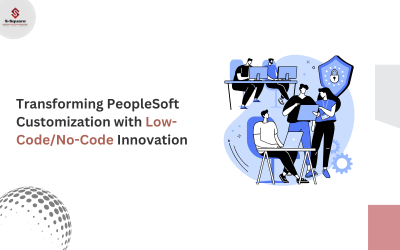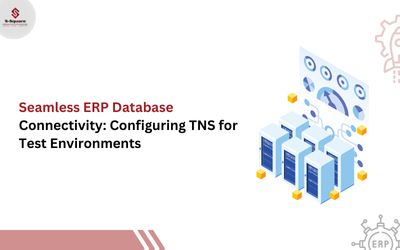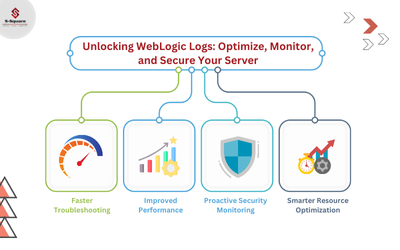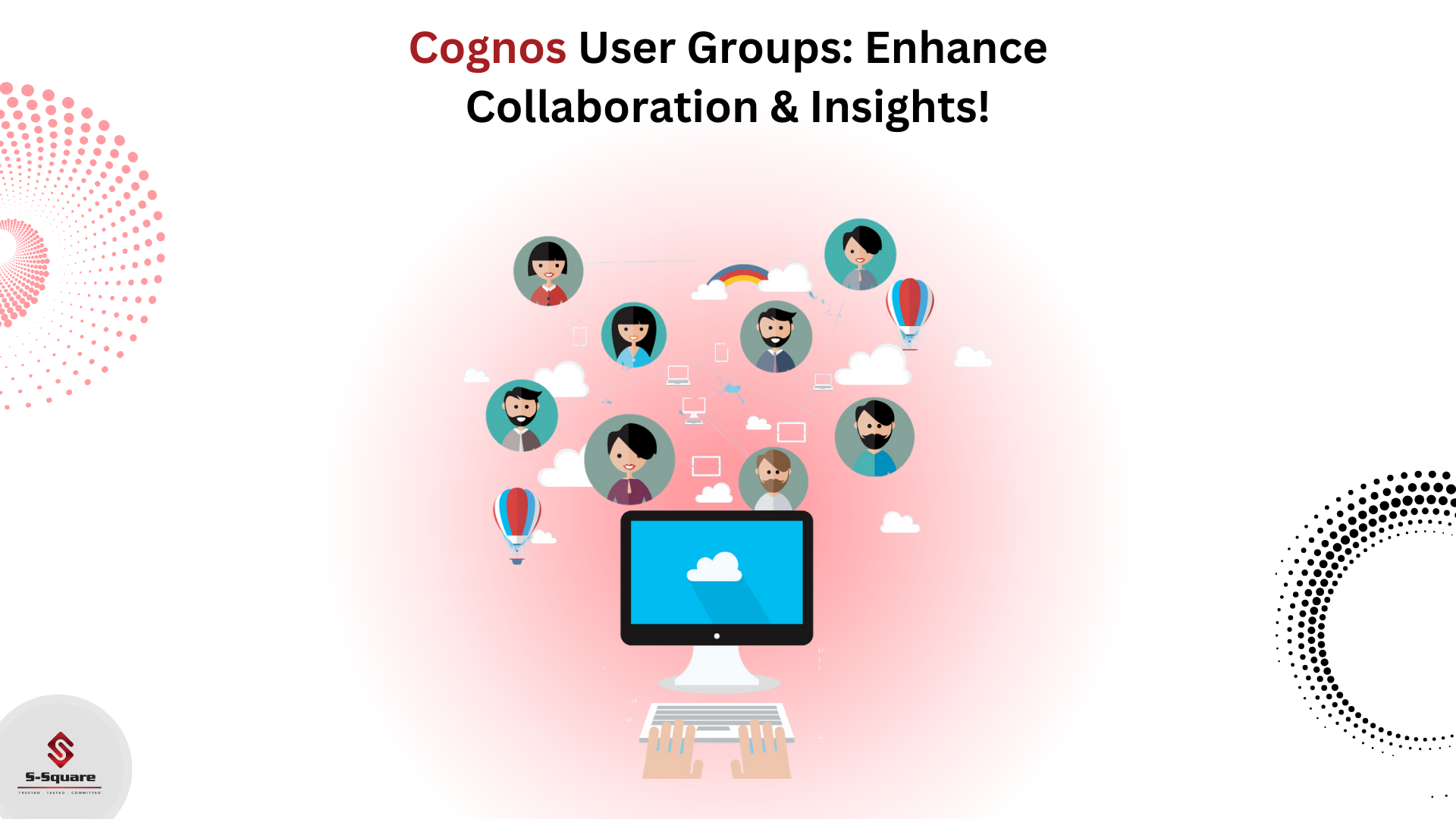
Creating the User Group and add the members to the User Group in Cognos
-
- Log on to the Cognos connection
- Go the launch click on Cognos Administration> Security
- Click on User Groups and Roles
- Click on the Cognos folder where we need to Create the User Group as shown in below screenshot.
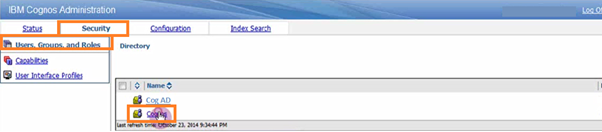
-
- Click on the Cognos folder
- Click on the New User Group to create new user group as shown in below screenshot:

-
-
Provide the User Group Name and Description for the group (E.g. Test_Group)
-
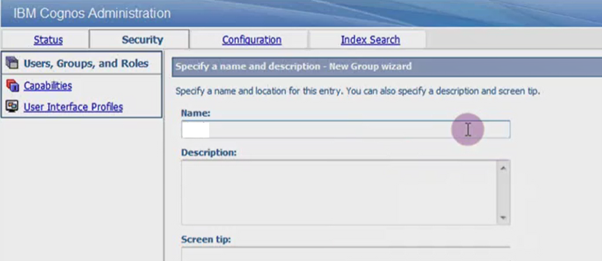
-
-
User Group is created as follows.
-
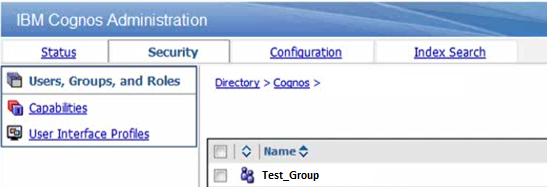
-
-
Click on the more> Click on Set Members > Click on the Add members
-
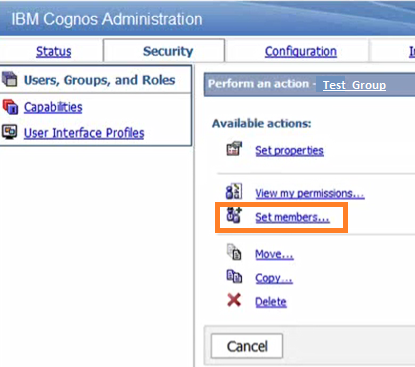
-
-
Click on Type
-
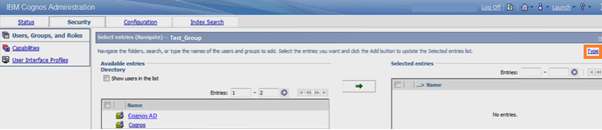
-
-
Provide the domain/Userid and click on the arrow button to add member in the Group and click on OK
-