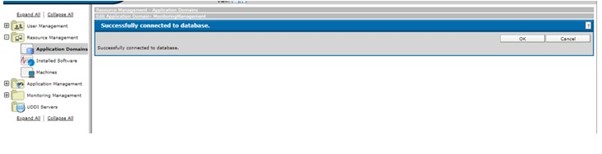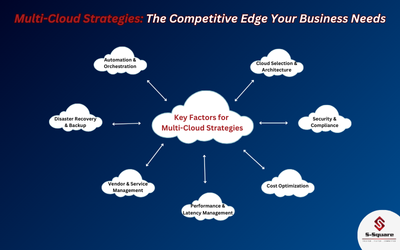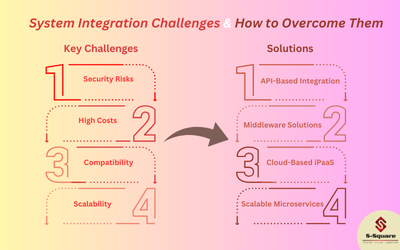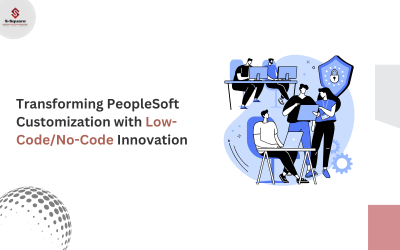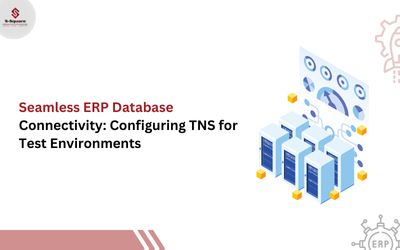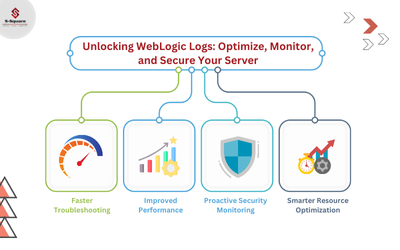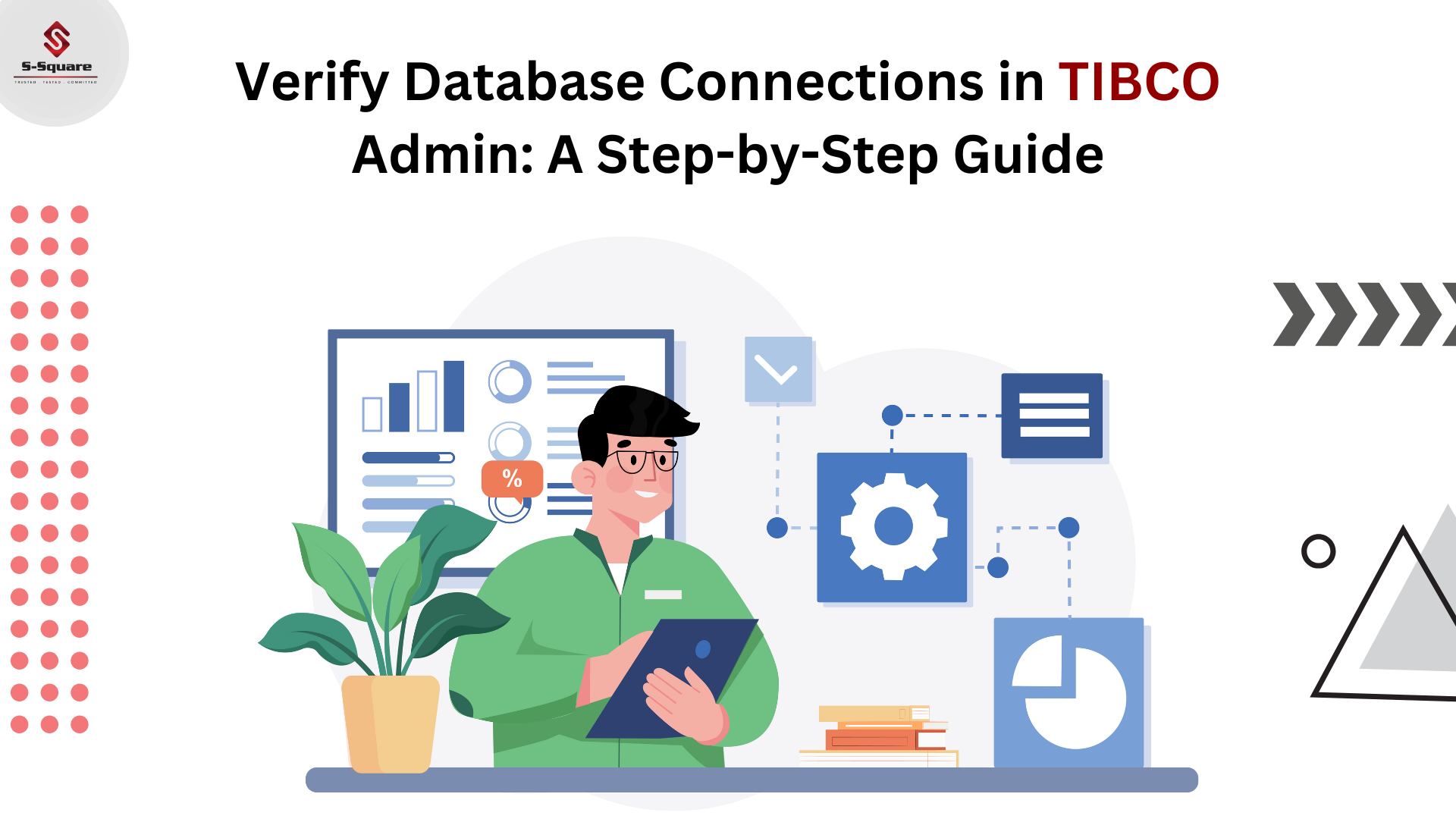
This will help to check or verify database network connection from TIBCO administration, whenever admin team don’t have access for connecting to database. Also, this will help in monitoring, as admin team need to verify the database network connection with linux server.
Generally, we check database network connectivity from server by using telnet command like telnet hostname port name. But this will help to learn another way to check database network connection from TIBCO administrator.

Below steps are to be followed while database network connection from TIBCO Administrator
Step1: Logging to TIBCO admin
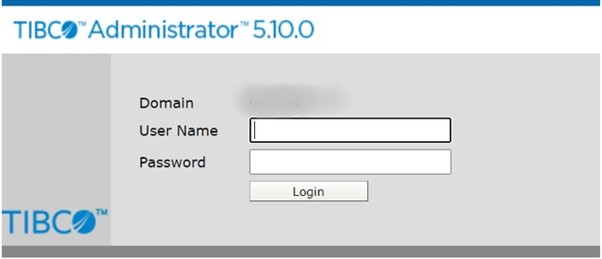
Step2: Click on Resource Management, which is on left side of admin page, we can in below image
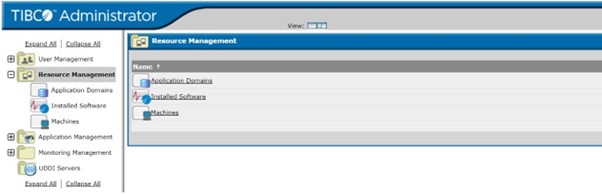
Step3: Select Application Domains and click on HawkConfig
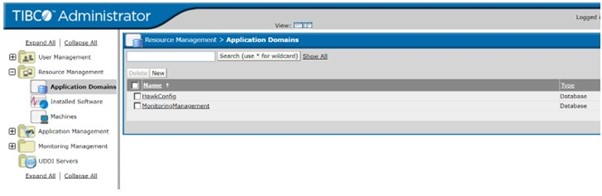
Step4: Click on TEST Connection
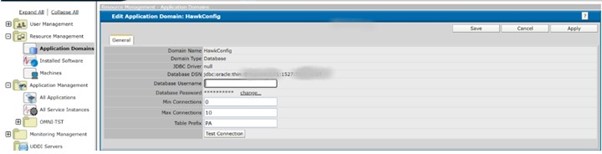
Step5: We will get message on admin page “Successfully connected to Database”