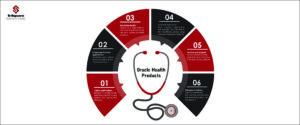1. Problem
We see below error message when we initiate the content store backup from the Cognos Administration console using service account “cognosservice”. The backup operation is failing, and the backup file is unable to create on the defined network shared path in the Cognos configuration.

Error message as below:
CM-REQ-4313 An error occurred during an export operation. CM-CFG-5081 The deployment folder “\\dc1storage01\COG_OMNI\c102_deployments\tst” does not exist in the file system.
Error CM-CFG-5081 The deployment folder “\\ dc1storage01\COG_OMNI\c102_deployments\tst” does not exist in the file system.
2. Cause
This error will be observed in either of these scenarios:
The user used to start Cognos services:
-
- Is not a domain user
- User does not have appropriate read/write permissions on the shared folder on remote machine
- User is not part of windows policies: “Log on as a service” and “Act as part of the operating system”
Environment: Cognos 11.1.7 on Windows 2016 Server R2
3. Diagnosing the problem
Diagnose the above causes using the steps below:
-
- Use the same user to login to the Content Manager machine and the machine that has the shared drive Ex. NFS Share
- Try creating or reading a file on the shared location, from windows machine on which Cognos Content Manager is hosted
- Use the startup.bat script to start Cognos services
- Resolving the problem
Step 1:
Try accessing/read/write a file from the shared location from windows machine on which Cognos CM is hosted or deployed.
Step 2:
If you still get the error, then check the user used to start the Cognos Services by navigating as below.
services.msc (Run) –> Right click on Cognos Service –> Properties–>Logon.
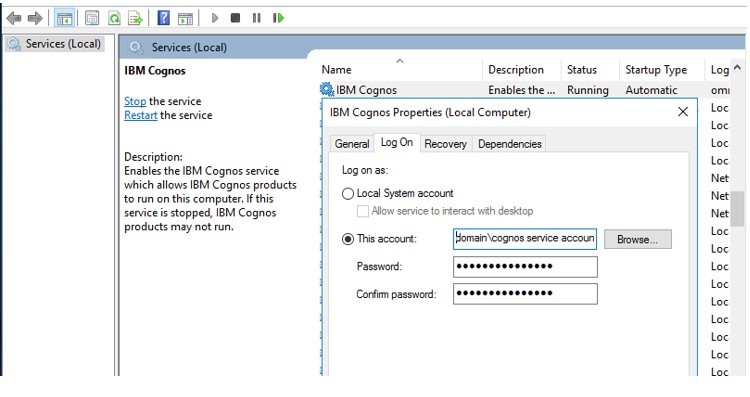
If the user is shown as Local System Account, then configure the domain user
This user should have read/write permissions to the shared location, permissions as below screenshot.
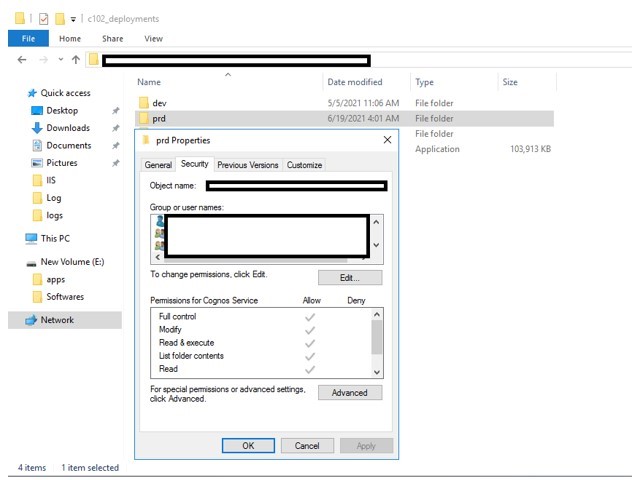
Apply these settings and restart Cognos services from Cognos Configuration.
Step 3:
If the error is still observed, then stop Cognos Services and navigate to <Cognos Install Dir>/bin64/
and use startup.bat to start the services.
If the issue resolves this confirms that the domain user starting the Cognos Services is not a member of windows policies: “Log on as a service” and “Act as part of the operating system” as example below.
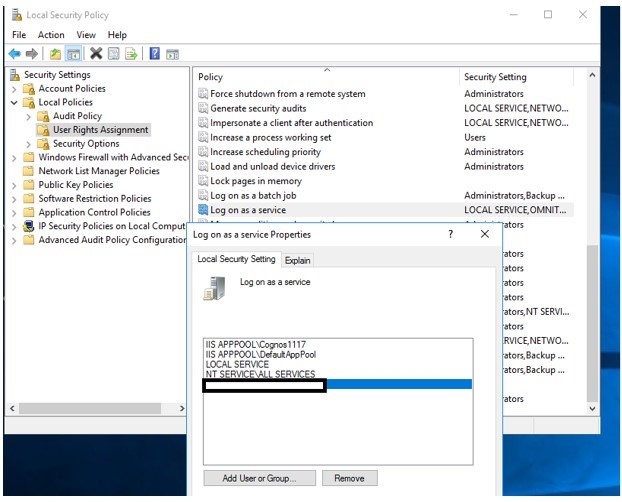
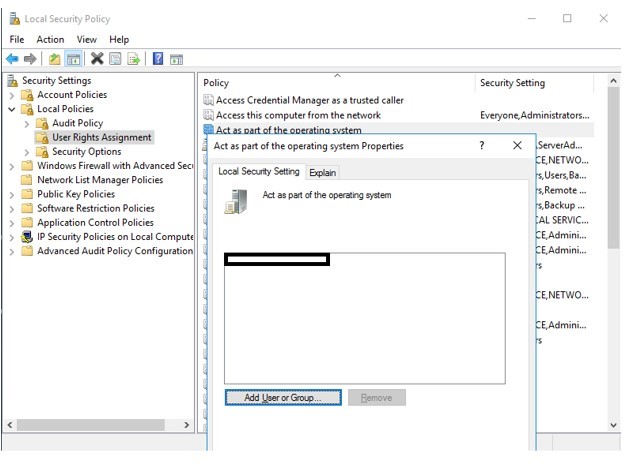
Windows admin can help adding the user to these policies.
This should now resolve the problem.