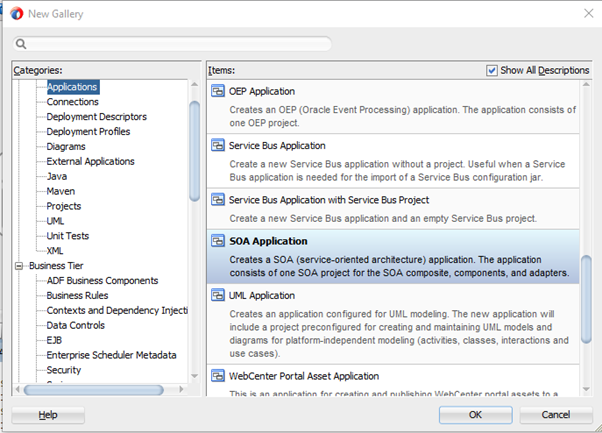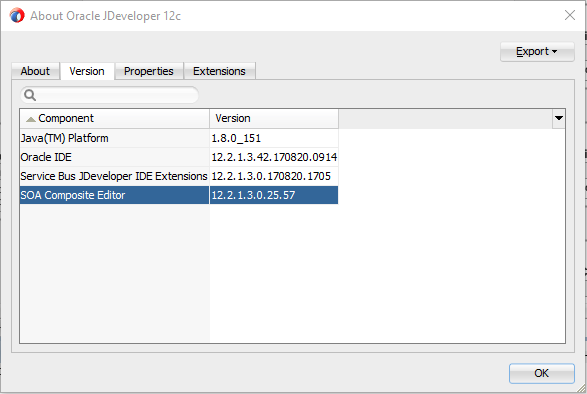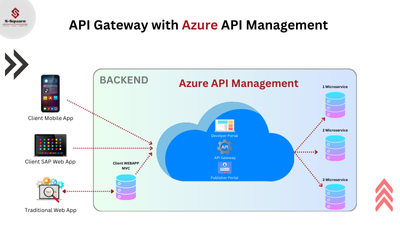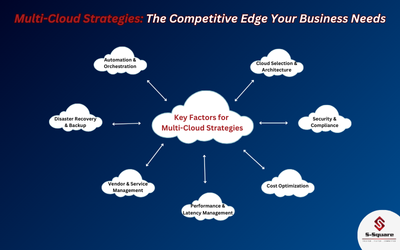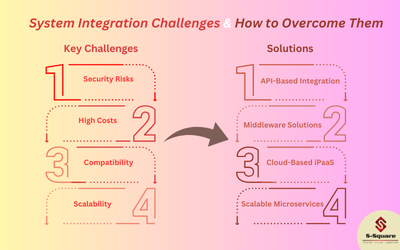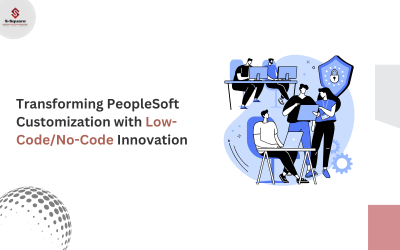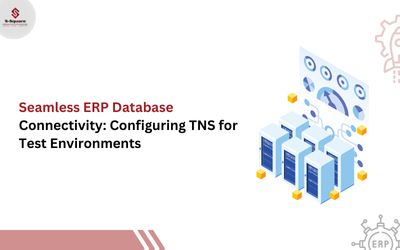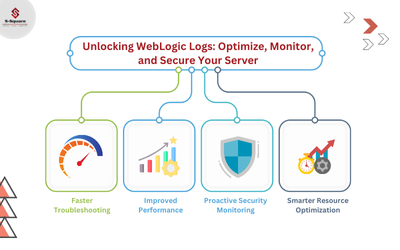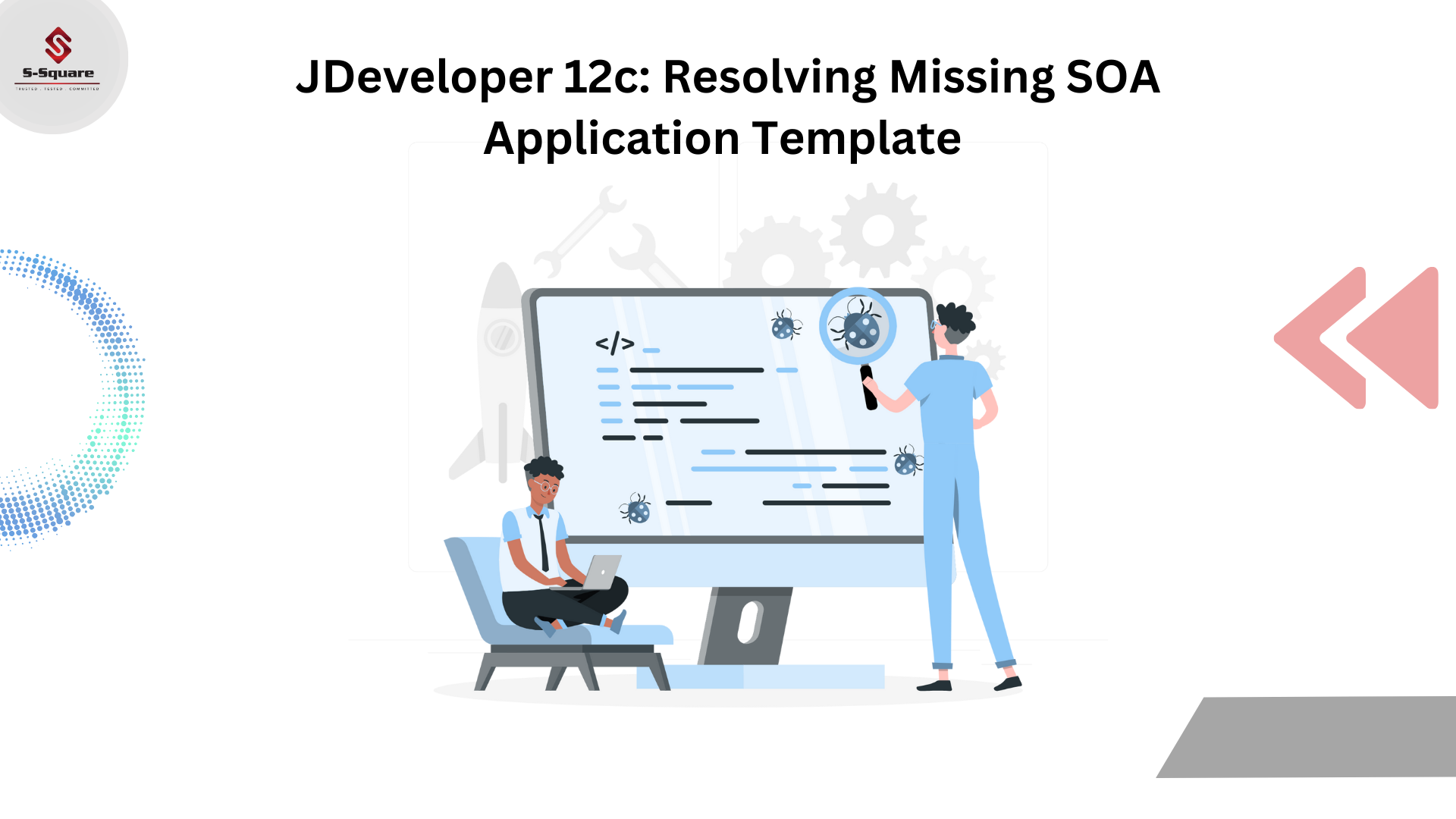
Issue:
After JDeveloper 12C installation, SOA tire Application is not coming as by default project even after multiple extensions updates as like below screenshot.
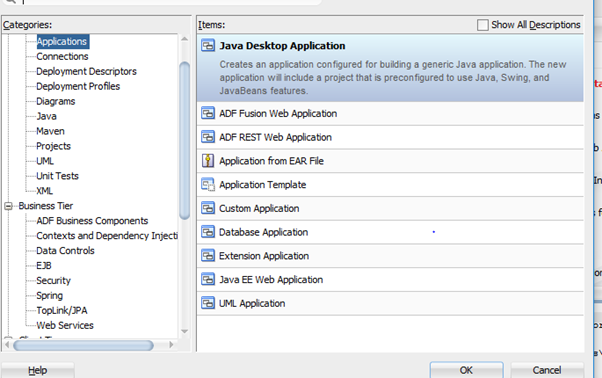
Resolution:
Reinstall the JDeveloper with following below steps:
-
- Deinstall JDeveloper by launching the script- Path – “C:\Oracle\Middleware\product\Oracle_Home\oui\bin\deinstall.cmd”.
- Remove leftover directories- “C:\Oracle\Middleware” “C:\Users\XXXXX\AppData\Roaming\JDeveloper\system12.1.3.0.41.140521.1008” “C:\Users\XXXXX\AppData\Roaming\JDeveloper\12.1.3.0.0”
- Create a symbolic link “C:\Program_Files” to the directory “C:\Program Files”. You can also install JDK to a different path which doesn’t contain any spaces.
- Set JAVA_HOME environment variable to “C:\Program_Files\Java\jdk1.7.0_80”.
- Set PATH=C:\Program_Files\Java\jdk1.7.0_80\bin;%PATH%
- Launch the installer from admin command prompt: java -jar fmw_12.1.3.0.0_soa_quickstart.jar
- After installing the JDeveloper You can check on Help à About à version à You can find SOA composite editor or You can check on Application gallery.